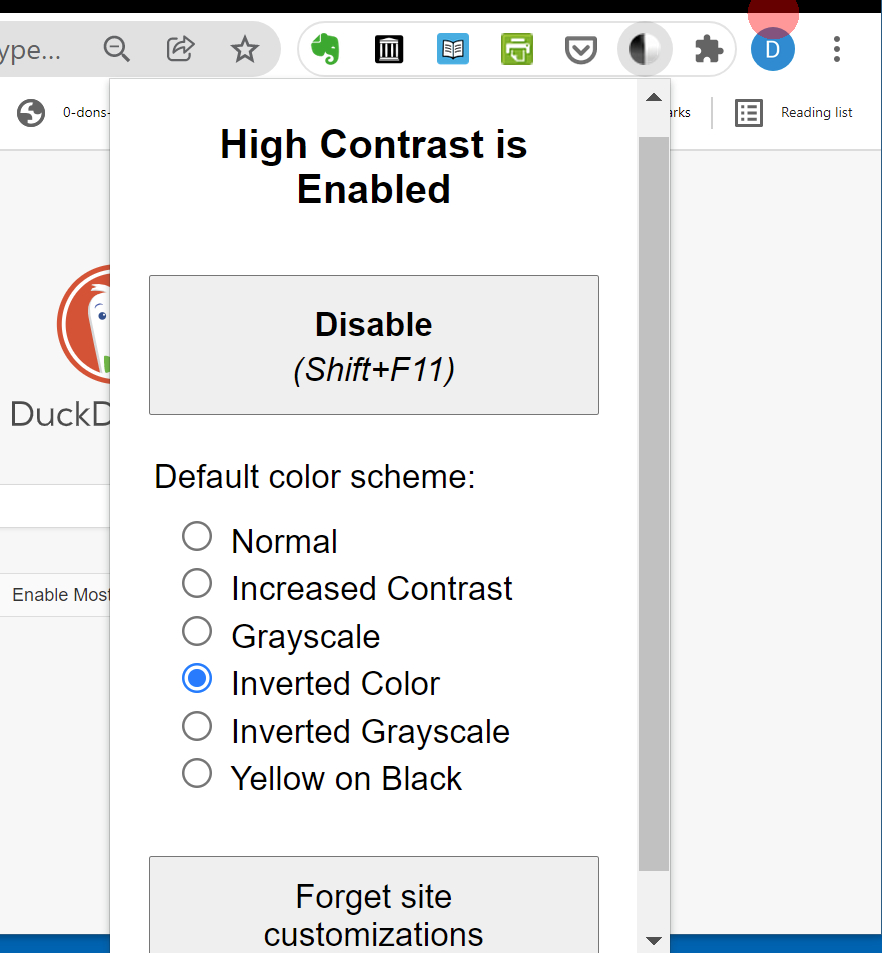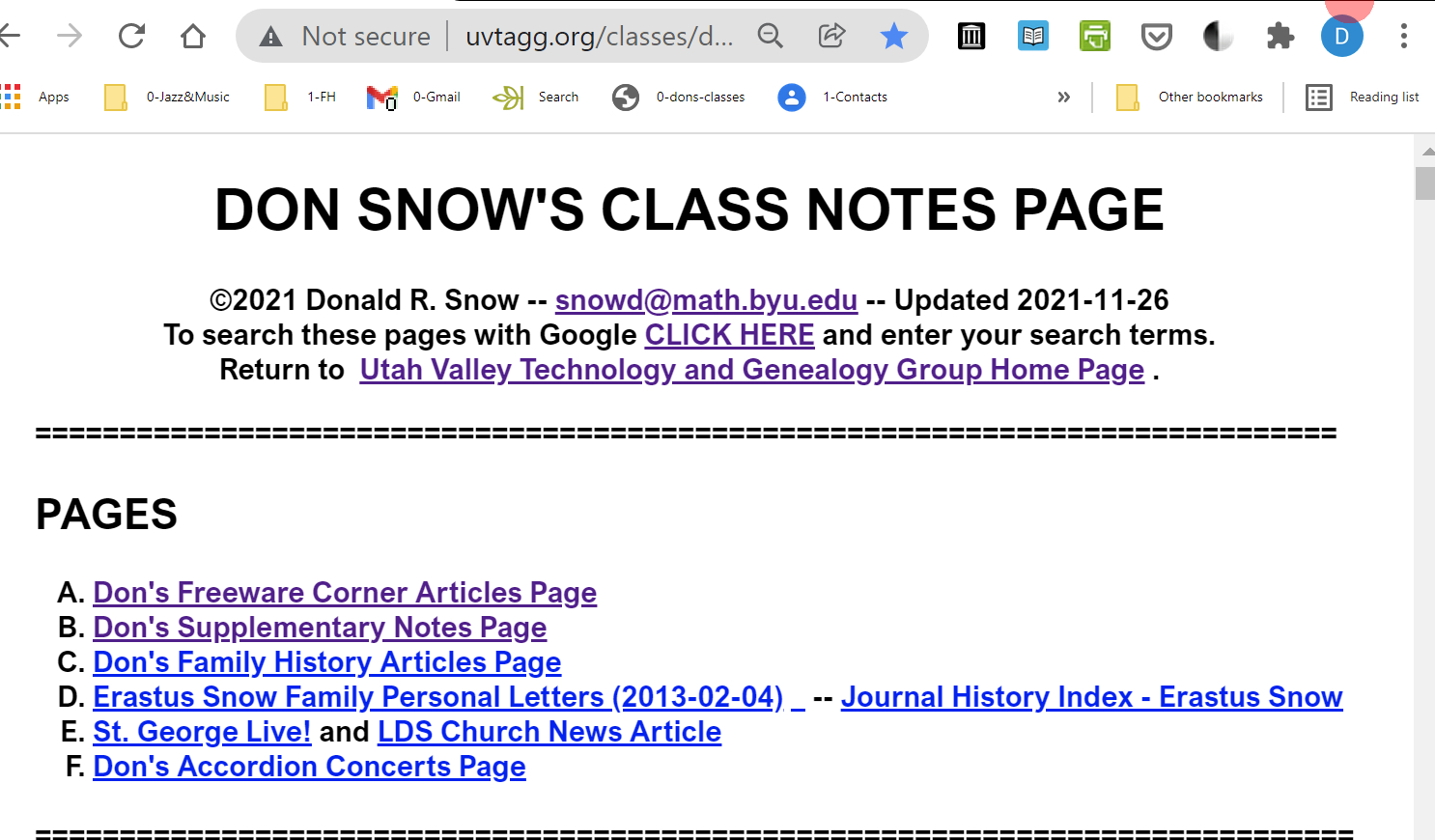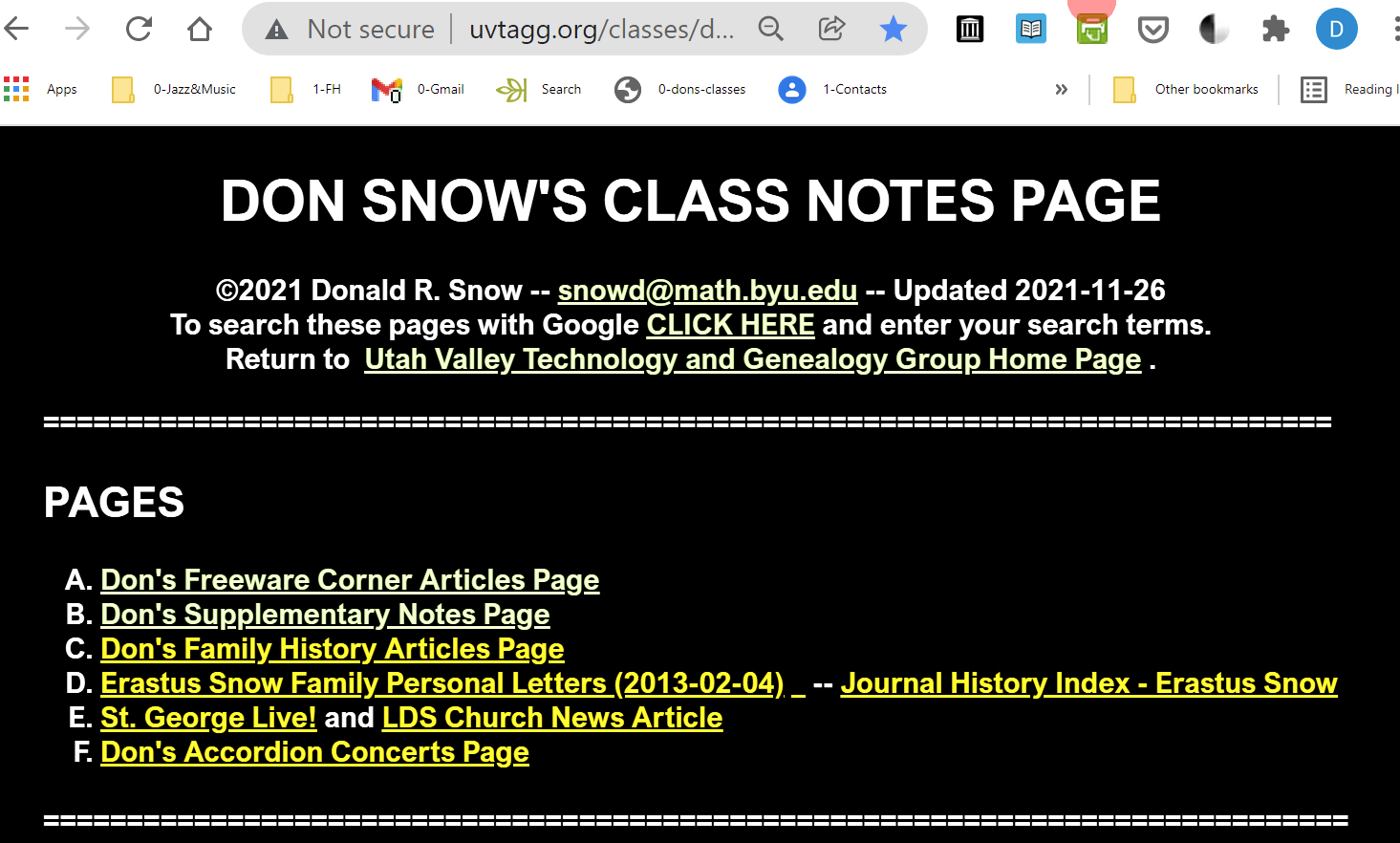DON'S FREEWARE CORNER - DEC 2021
THE HIGH CONTRAST EXTENSION IN CHROME
©2021 Donald R. Snow
-- This page last updated 2021-12-06
=============================================
These Freeware Corner notes are published in TAGGology,
our Utah Valley Technology and Genealogy Group (UVTAGG)
monthly newsletter. They are also posted on
my Freeware Corner Notes page on
https://uvtagg.org/classes/dons/dons-classes.html
where the links are active and there may be corrections,
updates, and additional information about the topic
in other class notes.
================================================
THE HIGH CONTRAST EXTENSION IN CHROME
©2021 Donald R. Snow
CHROME EXTENSIONS
Extensions are small programs that are usually free and that work
with the Chrome browser to accomplish various tasks. All browsers have these and they go by different names such as Add-Ins for other browsers. Some of those I use in my Chrome
browser are Just Read (converts webpages into format
more easily read), Evernote Web Clipper (clips and saves
webpages to my Evernote account), Print Friendly &
PDF (makes articles easier to read and allows saving as pdf), and High Contrast, which is the subject of this
Freeware Corner article. To see what extensions, if any, you already have working in Chrome, click on the
3-vertical-dot icon in the upper right corner > More
Tools > Extensions. Those already installed will be
in the list with their information. There are buttons to to
update them all or you can delete any of them. To see other extensions available, click on the "hamburger" icon (3 horizontal
bars in upper left by the word Extensions) > Open
Chrome Web Store (bottom left). There are 100s of extensions listed in various categories. Or you can search by keywords. If you see one you want to install, click Install and it will be installed with an icon on
your Bookmarks tool bar at the top right. If there are
too many installed to fit on the Bookmarks line, there is an icon
looking like a puzzle piece which contains the rest. Clicking the puzzle piece icon gives a list of all the extensions installed. If you use a particular one very much and want its icon on the Bookmarks bar, go to it in the puzzle piece list and click the small pin by it. It will be put in the Bookmarks list and the rest will remain in the puzzle piece list.
THE HIGH CONTRAST EXTENSION
There are several high contrast and dark-mode extensions
for Chrome. For those of us with poor eyesight, we can
sometimes see light text on dark backgrounds better than
the normal dark-on-light backgrounds. The High Contrast extension helps in many cases and its icon has a dark half-circle (top right in the image below), It allows
changing websites colors, if the programmers have allowed that, and many have. The extension has several color combinations that
may be more visible to you. Once enabled, the extension
will remain enabled until you disable it or change the
color selection. Here is a screenshot
of the opened High Contrast extension. Its icon is the dark half-circle near the top right.
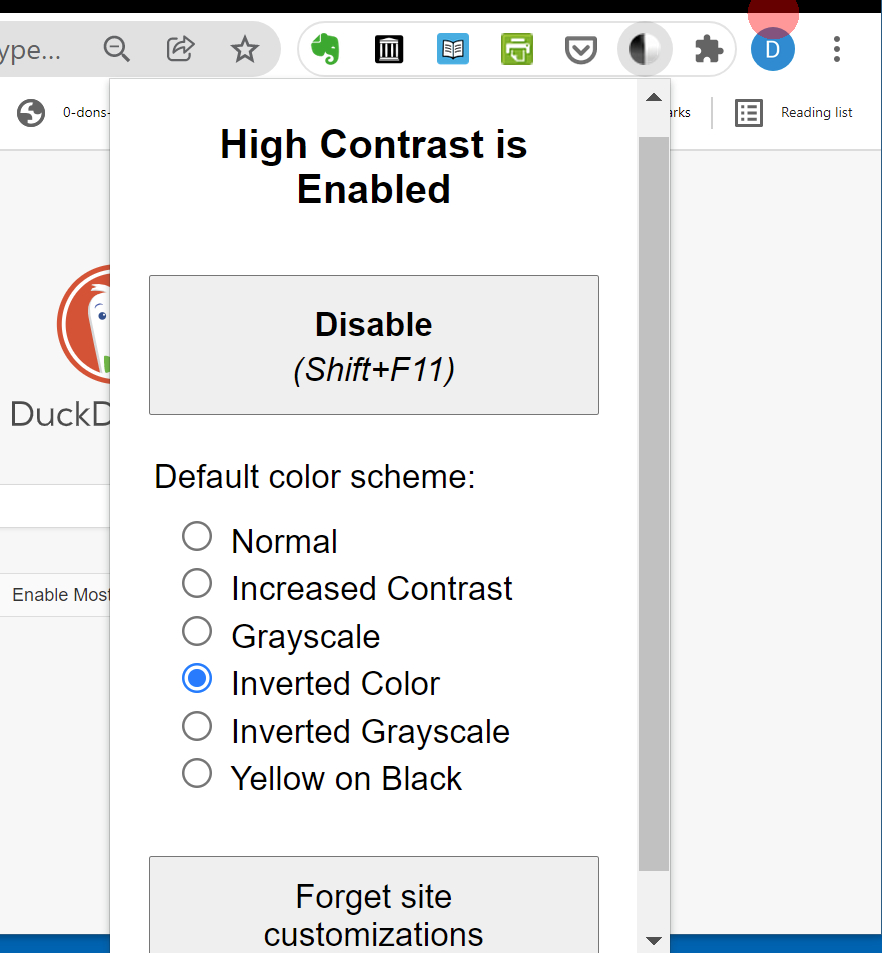
THE HIGH CONTRAST EXTENSION OPENED IN CHROME
To show how it works, below are
two screenshots of part of my webpage. The
first is with Normal Colors and the second is with
Inverted Colors
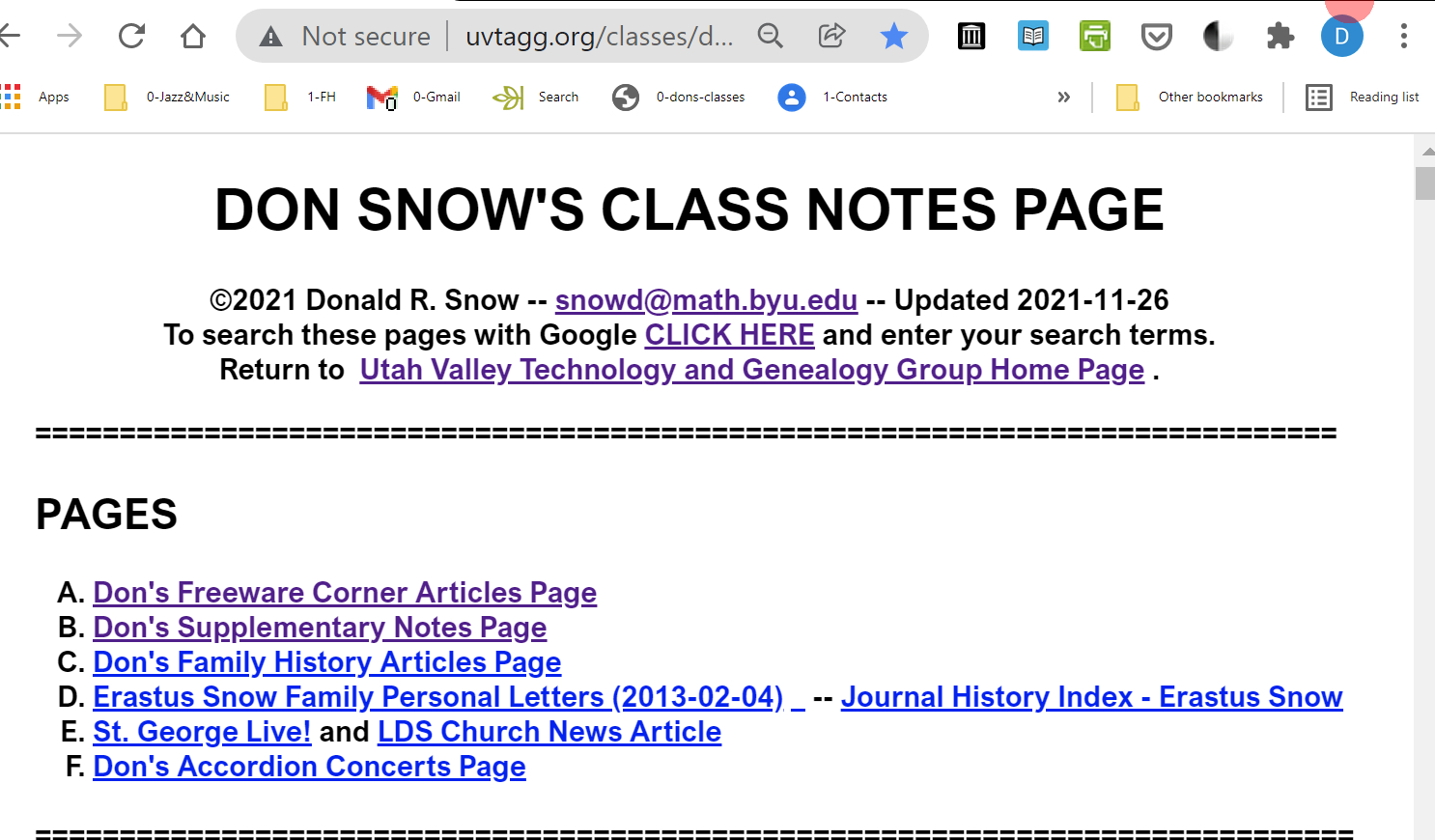
SCREENSHOT OF MY WEBPAGE WITH NORMAL COLORS
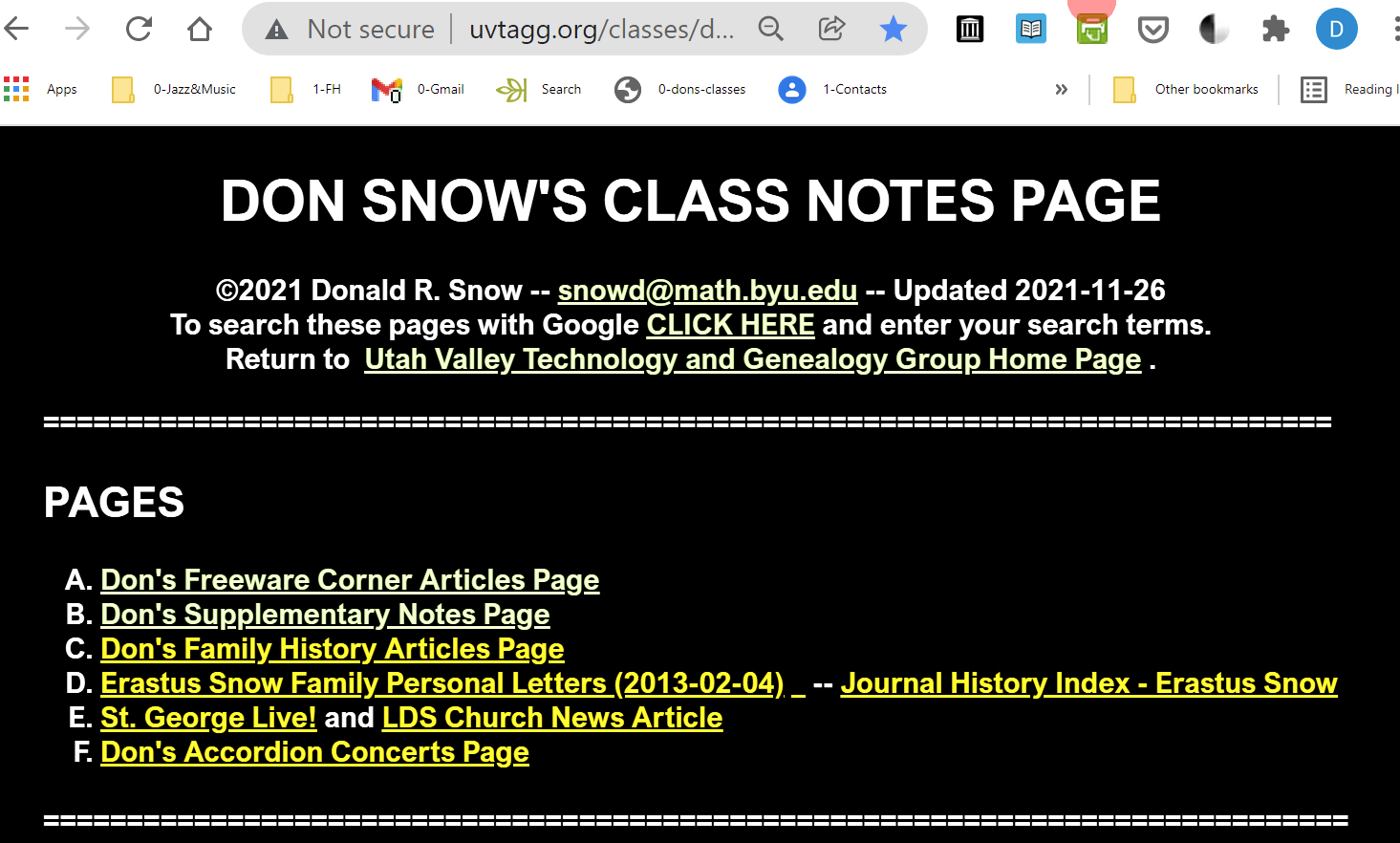
SCREENSHOT OF MY WEBPAGE WITH INVERTED COLORS
The Inverted Colors image is much easier for me to read. Notice that it is only my webpage and not the "instructions"
of Chrome that is changed. For you the Normal or one of the other settings
may be more readable. This extension is
free with several color selections (See the first image above.). Click the dark half-circle icon in the Bookmarks
tool bar to open it and see what works best for you. Keep in mind that sometimes the website colors won't change, if the programmer hasen't allowed that. Some websites that won't change are very hard for me to read. Most programmers are probably young people
with good eyesight, so they don't realize that us
old codgers and codgerettes can't read the beautiful
colors they choose. We need high contrast and I find
inverted colors are usually best for me.
CONCLUSIONS
Browser extensions are helpful and are usually free. For
those of us with poor eyesight, high contrast helps us
read the screens, so you may find something like the
High Contrast extension for Chrome helpful. There are
other ways to get the screen into high contrast mode
and I may write other other Freeware Corner articles about them.
============================.