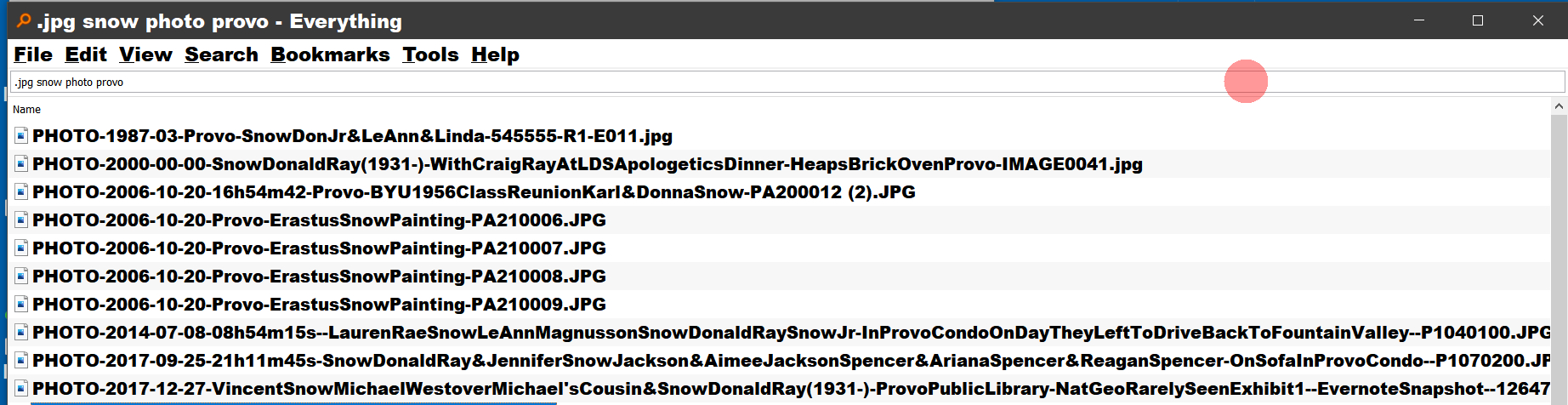DON'S FREEWARE CORNER - AUG 2021
DIGITAL PHOTOS: FILE NAMING
©2021 Donald R. Snow -- This page last updated 2021-09-12.
These Freeware Corner notes are published in TAGGology, our Utah
Valley Technology and Genealogy Group (UVTAGG) monthly newsletter.
They are also posted on my Freeware Corner Notes page
on http://uvtagg.org/classes/dons/dons-classes.html
where the links are active and there may be corrections, updates, and
additional information about the topic in other class notes.
================================================
DIGITAL PHOTOS
Digital photos come from places like digital cameras, smartphones, scanning
hard copy photos, and screenshots. Once digitized they
can be named so you can find what you are looking for.
This includes the date and time taken and keywords about
it, The files can then be organized into groups or
for slideshows. This Freeware Corner article discusses my
system of naming digitized photo files using freeware
programs. For photos of documents I have developed a different naming system that is described in other Freeware Corner articles. Also, photographs of documents are usually in pdf format, rather than jpg, tiff, png, or other photo format.
DIGITAL CAMERAS AND SMARTPHONES
Digital cameras and smartphones have clocks built in that record the exact
date and time photos are taken, if the clock is set
correctly. For digital cameras see your camera manual to set the clock correctly. For smartphones the clock is usually set automatically by your carrier. The date and time of each photo
are stored in the metadata of the photo. Meta means "about" and includes information in the file about when it was taken, the camera or smartphone, the settings, the exact date and time, the GPS settings, and more. This metadata is transferred and stays with the file. To see this metadata for a photo on your
computer right-click on the file and go to
Properties > Advanced > OK. It can be edited and there are ways to sort the files
by the date and time in the metadata, but the system
I have developed extracts the date and time and puts
it in the file name. This makes the photos sort
in chronological order and it is easy to find all
photos taken on a certain date or within a given time
period. You first need to download your camera
or smartphone photos to your computer to work with them. Camera photos can be transferred to your computer using a cable. Smartphone photos can be transferred to your computer by copying them into something like DROPBOX or GOOGLE DRIVE on your phone, so they are transferred over the internet to your computer. My iPhone 8+ doesn't always include all the metadata in photos and I don't know why.
REMAMING PHOTO FILES WITH NAMEXIF
The metadata in a photo file is also called EXIF data and a free
program to work with it is NAMEXIT available from
-- https://download.cnet.com/Namexif/3001-12511_4-10793969.html .
This program will copy the date and time from the metadata and put it into the file name. When you click to run this program, it asks you to add
files or directories that you want to rename. Try just a few photo files until you see how it works and how you want to use it. After selecting
the files, click Next and you see options for renaming
them using the date and time from the metadata. I use the Custom Option and have it rename the photo file to PHOTO-[Date & Time YYYY-MM-DD-hh-mm-ss]-[Former File Name]. The date format YYYY-MM-DD is International Date Format and makes the files sort chronologically. I
include the old photo name so I can always go back
to find the original, if I need it later, since I save all the
originals in separate files that I don't always rename. Here's
a screenshot of my Custom Option settings.
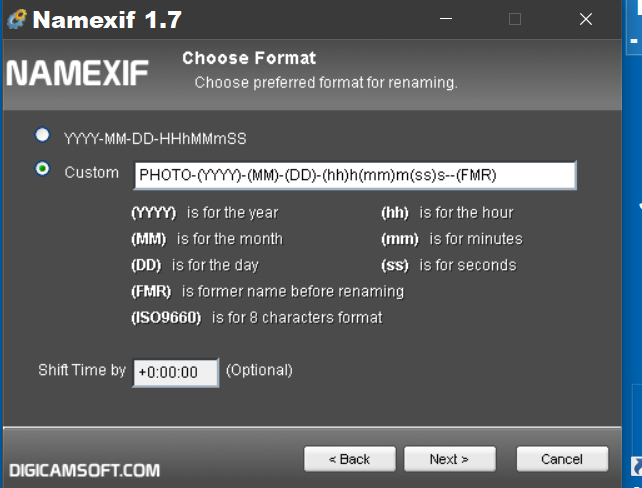 Screenshots of NAMESIF Custom Option Settings
Screenshots of NAMESIF Custom Option Settings
Now click Next to start renaming the files.
When it finishes, click Finish. Your photo files
will now be named PHOTO-[Date & Time]-IMGxxxxx.jpg,
etc. Such files are easy to find anywhere on your
computer by using the free program EVERYTHING available from -- https://www.voidtools.com/ -- and discussed in other
Freeware Corner articles. Searching for PHOTO
in EVERYTHING now brings up all your photos in chronological order from anywhere on your computer. Some of my smartphone photos, transferred from my iPhone to my computer through DROPBOX or GOOGLE DRIVE, don't have the original metadata, so NAMEXIF doesn't work for them and I don't know why.
ADDING KEYWORDS IN THE FILE NAMES
The above is the easy part. The hard part is
now to add keywords or tags in the file names, e.g. the location
of the photo, who is included, etc. EVERYTHING helps with this since you can turn on Preview and show the photo without having to open it in a program while you rename it. I add keywords after the date and time including such things as location, people, event, etc. Once you have the files renamed, you can use EVERYTHING to show all
photos in chronological order or for any date, location, person,
or event by searching for these keywords in EVERYTHING. With
such a list you can copy or move them to another folder for
further use.
For Macs there is a comparable program like EVERYTHING.
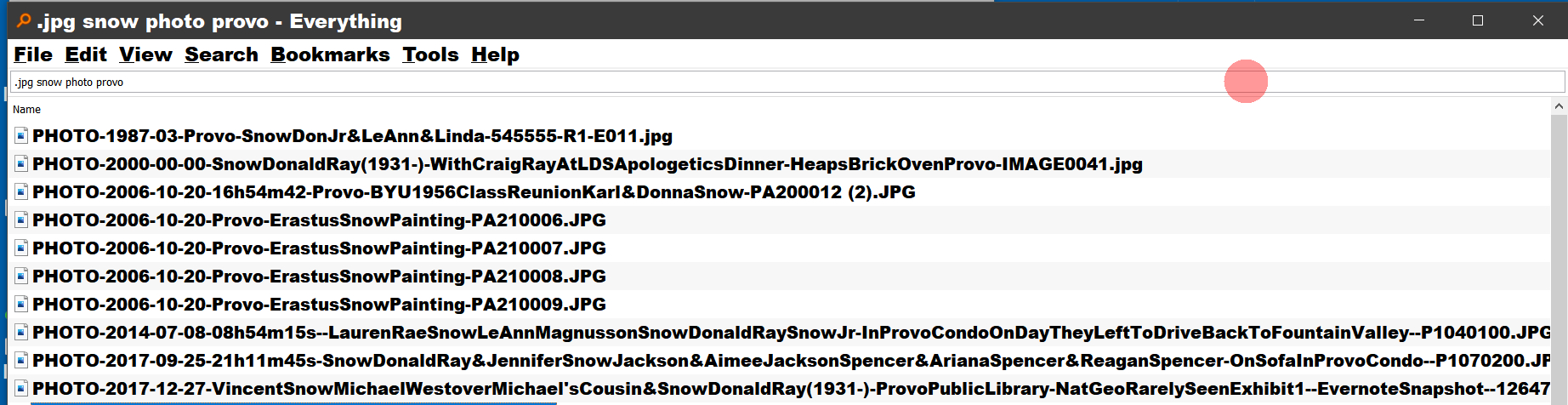
Screenshot of Photo List in EVERYTHING
BULK RENAME UTILITY
Another free utility program that helps here is BULK RENAME UTILITY
available from -- https://www.bulkrenameutility.co.uk/Download.php . This is a more complicated
program and allows editing or replacing any characters or words in file
names or adding prefixes or suffixes and much more. For instance, if you misspell
a person's name in several photo names, open those names in BRU and correct the names all at once. I use this to put "PHOTO"
at the start of of all photo names for scanned pictures and slides, since these don't have metadata with the original dates.
CONCLUSIONS
Naming photo files so you can find them on your computer takes time,
but will make your photos more accessible for you and others. Just having the date and time in the title makes them findable, if you know approximately when the photo was taken. Whatever works
for you is what you need to use, but be consistent, so you can modify file names later, if you decide to. If you already have a
system that works for you, continue with it and only use
parts from here that might help. If you don't already have
a system, perhaps start with this system and use it and modify it as you go and go back a little at a time to redo your old photos. EVERYTHING is a major help in this and other computer work. You can use it to search for all
your photos n your computer by searching
for jpg, tif, png, etc. Then, for those from a digital camera,
extract the EXIF date and time so they sort chronologically.
For scanned pictures and slides, estimate the year,
at least, and put it at the start of the name.
And don't get discouraged! It's a big task. Good luck.
=========================
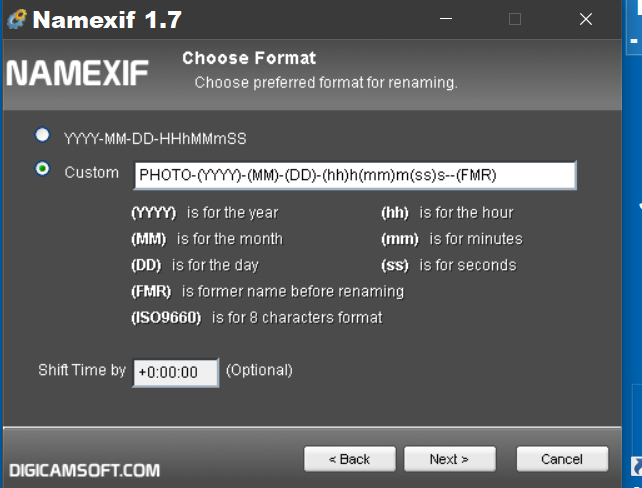 Screenshots of NAMESIF Custom Option Settings
Screenshots of NAMESIF Custom Option Settings