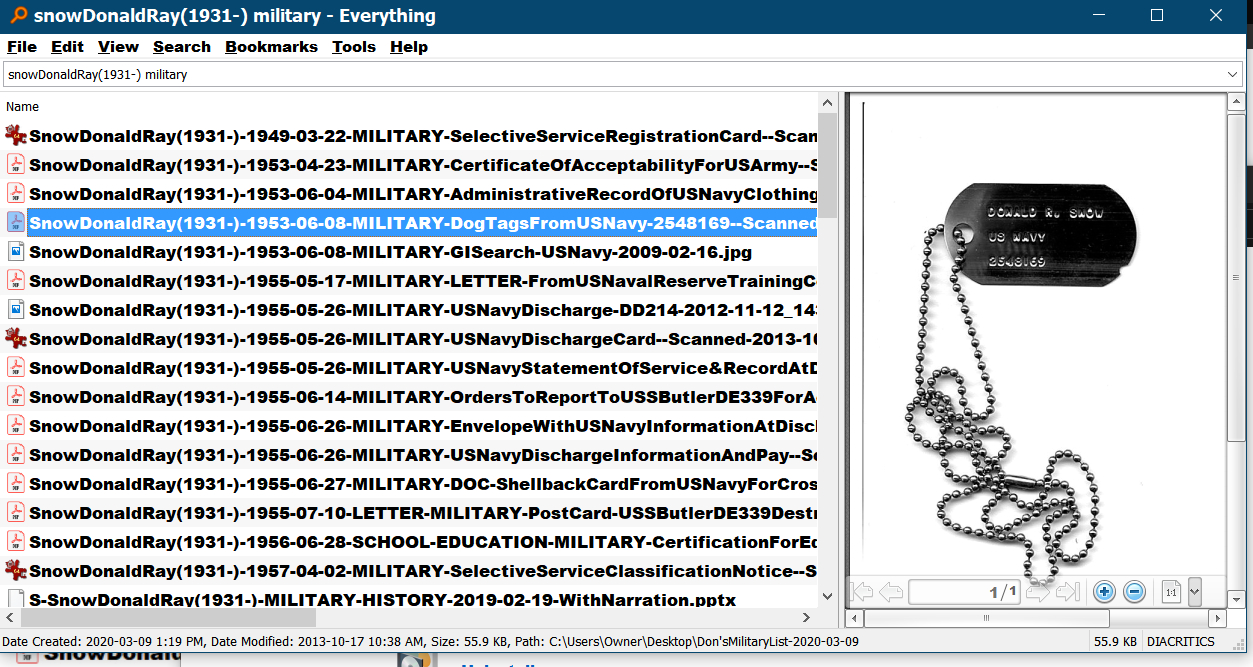DON'S FREEWARE CORNER - APR 2021
SPRING CLEANING YOUR COMPUTER FILES
©2021 Donald R. Snow - Last updated 2021-04-03
Don's Freeware Corner articles are printed in the
UTAH VALLEY TECHNOLOGY AND GENEALOGY GROUP
(UVTAGG) Newsletter TAGGology each month and are
posted on his Class Notes Page
https://uvtagg.org/classes/dons/dons-classes.html
where there may be corrections and updates.
============================================
SPRING CLEANING YOUR COMPUTER FILES
COMPUTER FILES
Computer files seem to multiply like rabbits on our
computers and they need cleaning up. One of the best
things we can do is name them appropriately. Here
are some reasons.
1.So you can tell what is in the file without opening it.
2.So they sort alphabetically and chronologically.
3.So you can eliminate duplicates.
4.So you can find what you want without wasting time.
This Freeway Corner article will discuss ways to do this
and a naming process that helps with each of these reasons.
Once you see the process and principles, you can
modify it to suit your own preferences. We first
discuss a tool that is extremely useful in all of this,
the free program EVERYTHING. I have written previous Freeware Corner articles and classes regarding file naming and the program EVERYTHING, so you can find more information in other articles and notes on my website.
THE FREE PROGRAM "EVERYTHING"
EVERYTHING is a Windows computer utility program available
free from
https://www.voidtools.com/
. This program finds all files anywhere on your
computer with any characters or search terms you use.
It allows you to find, launch, rename, copy, move, work with,
or delete files. Because it searches your entire hard
drive(s), it finds files that you have forgotten or thought were
lost on your computer, or files of which you only remember
a few characters in the name, no matter what folders they
are in. You can use the default options on it
until you become familiar with it and want to change them. It is a program that I use many times every day.
It is a Windows program, but there is probably something
similar for Macs.
FINDING FILES WITH EVERYTHING
The basic search syntax for EVERYTHING is space = AND,
! = NOT, | = OR, " " = exact phrase, < > = grouping,
and * = wildcard for one or more characters. There
are several search examples on the Help Searching menu that
you can look at. Note that all folders with the search
criteria show up first in the result list and then the files.
To search for just files include file: in the search
box. For just folders include folder:. As
an example, to search for all jpg photos on your computer,
enter .jpg . Or to find all photos of several kinds,
search for .jpg | .tif | .png , etc. If you
search for .jpg .tif .png , you probably won't get
anything, since there probably are no files that contain
all of those terms in their names. In searching for things on my computer I keep finding files that
I had forgotten about. EVERYTHING has a Preview Panel
(Turn it on in View.) and you can see what's in the file
without opening it. This helps greatly in renaming
files.
NAMING FILES
The geneeral idea is to name them so related files sort together
and in chronological order. You can rename the files right in EVERYTHING. For files in the same folder, giving them appropriate names makes them sort in order. For files in several folders, EVERYTHING will show them sorted in order regardless of where they are, if the names are appropriate. Here is a naming system that I
have worked out that works for me.
FILES ABOUT PEOPLE
[SurnameGivenName(s)YYYY Birth year-YYYY Death Yea]-[Event
Date YYYY-MM-DD]-[Keywords]-[Title]-[Source]-[DateOfFile-YYYY-MM-DD].ext
This makes all files for the person sort together and in chronological order. The dates are
written in International Date Format YYYY-MM-DD using digits,
not letters. This is not the standard way of writing dates for genealogy nor for the U.S. format, but here it makes the items sort chronologically. If you use other date formats with words, Apr sorts before Jan, for example. The
keywords are words like BIRTH, MARRIAGE, DEATH, SCHOOL, MILITARY,
CERTIFICATE, LDS, NEWS, OBITUARY, AUDIO, etc. You can use as many keywords as you want so you can
search for them with the person's name. After the keywords is the title of the document or description and then the source information and date you obtained it. You need enough information so you or someone else could find it again. The .ext is the extension, e.g. .doc or .odt. I prefer not to leave spaces in the titles since some programs
add characters in spaces, e.g. %, and the file name is harder
to read. For keywords like HISTORY, JOURNAL, BIOGRAPHY,
PEDIGREE, etc., that pertain to a person's entire life, I put those
before the event date, so those files still sort with the person, but
after the chronological items. Once you have the basics in the file
name, it can be modified, corrected, or changed at any later time.
Here is a screenshot of some personal file names.
Notice that I seached with EVERYTHING for my name and MILITARY.
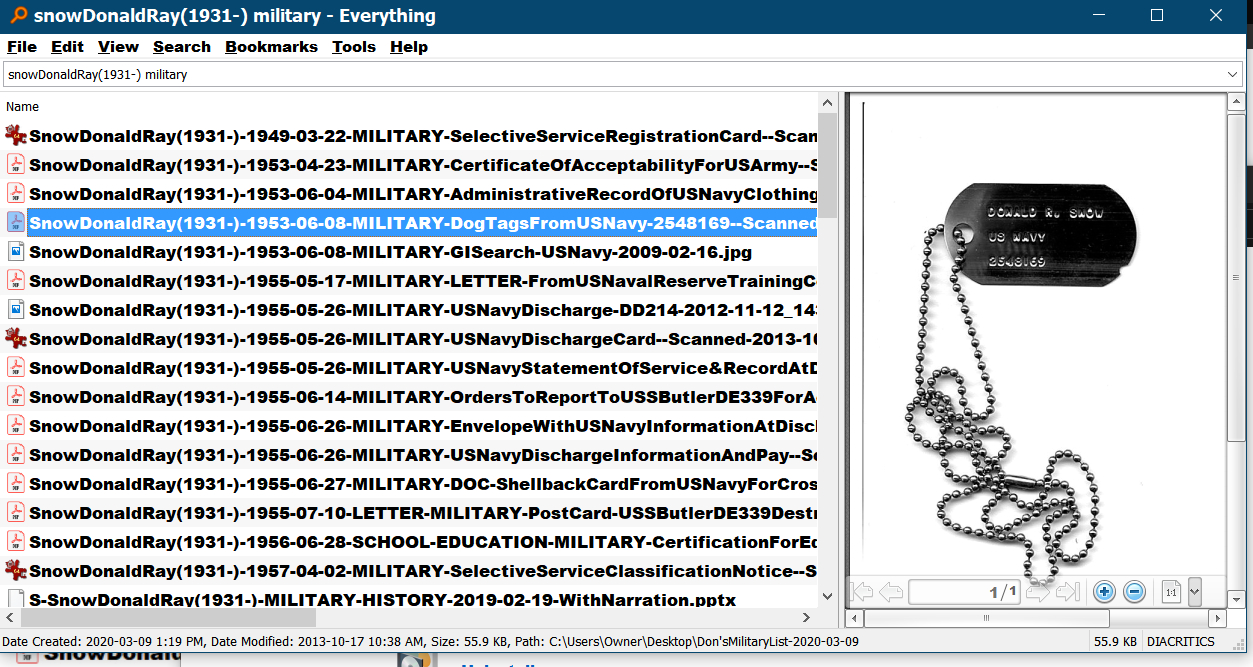
PHOTO FILES
PHOTO-[YYYY-MM-DD]-[Keywords and contents]-[FileNameTheCameraPutOn].ext
ARTICLES FROM ORGANIZATIONS
[Organization]-[YYYY-MM-DD]-[Keywords]-[Description].ext
You get the idea and you can modify the process to suit yourself.
CONCLUSIONS
Cleaning up your computer files takes time, but is important.
It will save you time in the long run, so you can find what
you are looking for and have things better organized.
Your kids and grandkids will thank you so they don't have to
go through your computer and try to decide who the files pertain to. Good luck with spring cleaning your computer files.
================================