SIGNING IN WITH EITHER COMPUTER VERSION OF GOSPEL LIBRARY
When you open either version, regular or beta, if you want to use your scriptures, markings, bookmarks, and notes, click on the Settings icon (gear in the left hand side) and at the top, click on Church Acct. Type in your LDS account name and password and let it "sync" (synchronize) so it copies all your scripture markings, bookmarks, notes, etc. This may take a few minutes depending on how many you have. When finished, a chart comes up listing how many notes, scripture markings, bookmarks, etc., and the date of the last "sync" on that machine. I don't know if it updates automatically, so whenever I start using it on my computer, I go to the Settings icon and update it manually, so I know I'm working with the latest version of everything I've done on any device. I've noticed that my bookmarks are updated on my computer, but not on my other mobile devices; that is, only the notes, markings, etc., but not the bookmarks, are updated on my other mobile devices.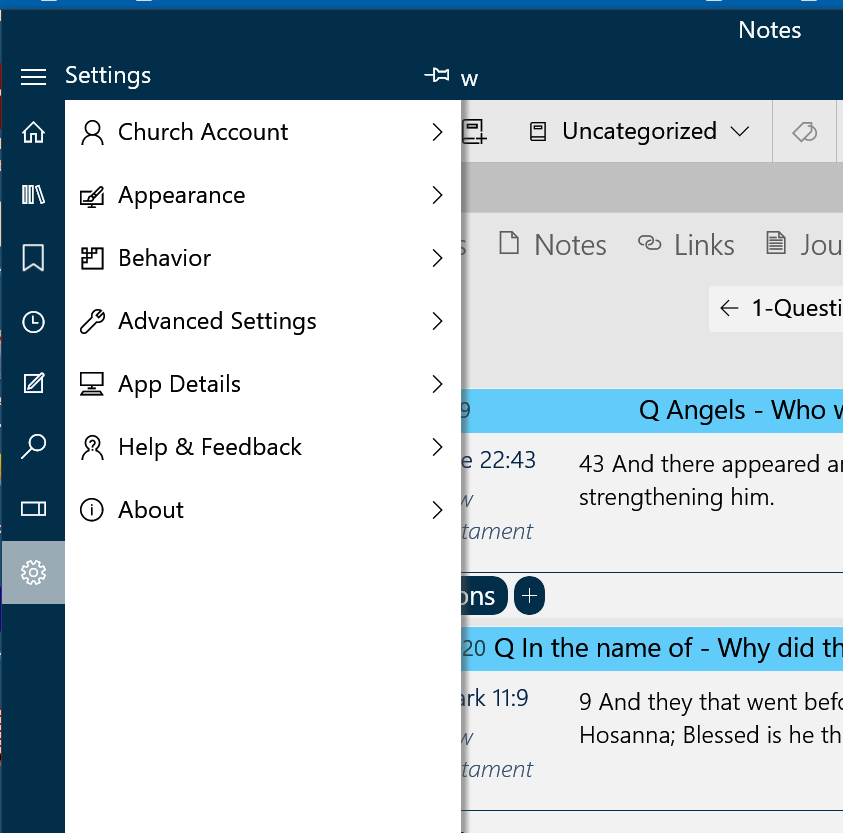
MY NOTE SYSTEM FOR GOSPEL LIBRARY
Over the last several years I have been using the electronic versions of the scriptures and discovered that my scripture markings from clear back in 2013 were all in there and I wasn't even aware of it. Over the years, I've developed a system of writing notes so they are helpful and searchable. and I keep adding ideas to it. Here is the basic idea. I highlight the scripture or statement and in the box that comes up I select the color and method of marking it. Then I click on Note and write the note pertaining to that scripture or quote. The first line is for the title and it is in bold font. My titles are usually [Keyword] - [More info]. I sometimes use a code letter, e.g. Q, to indicate a question. On the content lines I start with the date that I am makhing the note and write it in International Date Format YYYY-MM-DD (or YYYY.MM.DD, since the hyphen is not on my mobile keyboard), and then the rest of the information about the note. I include the date since every time you edit a note, the date is changed to the edit date, not the original date, and I want to keep track of when I first made that note. You've noticed that Come Follow Me asks you to record your thoughts and impressions about what you are reading and thinking and this is an easy way to do that.WORKING WITH NOTES IN GOSPEL LIBRARY IN WNDOWS 10
Whenever you edit a note, it jumps to the top of the list with the current date on it, so they don't stay in any helpful order. Because I have so many notes, I wrote to the feedback address asking if there is any way to sort the notes on a mobile device and the answer is no, except "by hand", and I didn't want to do that with all 4000 of my notes. However, they told me that in the Windows 10 GOSPEL LIBRARY app, there is a way to sort them. So now I've started being more careful in the way I write my notes and going back and editing earlier ones, so they sort the way I want. I checked that the sorting you do in Windows 10 does remain when you next sync to your mobile devices. Wonderful! So, to use this, decide how you want to order your notes and write them in that fashion and then sort them in Windows 10. Tags can also be entered for each note.You can include the note is as many notebooks as you want and, since I have so many notebooks (several hundred), I keep the ones I'm using near the top of the stack. I do this by using digits in front of the notebook name. For example, when I'm studying the Book of Mormon, I use 0-BofM and 0-BofM Nephi 3, so these are at the top and are easy to select. When I work with the Doctrine and Covenants, 0-D&C will be at the top. The notebooks are easy to rename, so just changing the digit in front moves them. The same idea works with tags. It is also easy to search for notebook and tags, and I use that, too. The screenshots show some of these ideas. By the way, the color of the bar hjas the note title in Windows 10 and the color is the color of the highlighting in the scripture or magazine. These are easily changed to whatever colors you want, either on your mobile device or on your computer.
EDITIING NOTES IN GOSPEL LIBRARY IN WINDOWS 10
Editing your notes in Windows 10 has some helpful procedure. Go to the Annotate icon (on the left side, looks like a piece of paper with a pen on it), open the notebook you want, and click on Notes. You'll see your notes open down the screen with the titles in colored bars iwith the colors being the color of the highlighting in your scriptures or magazine. Near the right end of the color bar is a pencil icon which is the iccn to click for editing the note. It opens the note in a window and you can edit the title and/or content. Change color of the bar and marking by clicking on the color box (near top right). I've found that some colors on the bar make it so I can't read the title due to my poor eyesight, so I've been changing to lighter colors.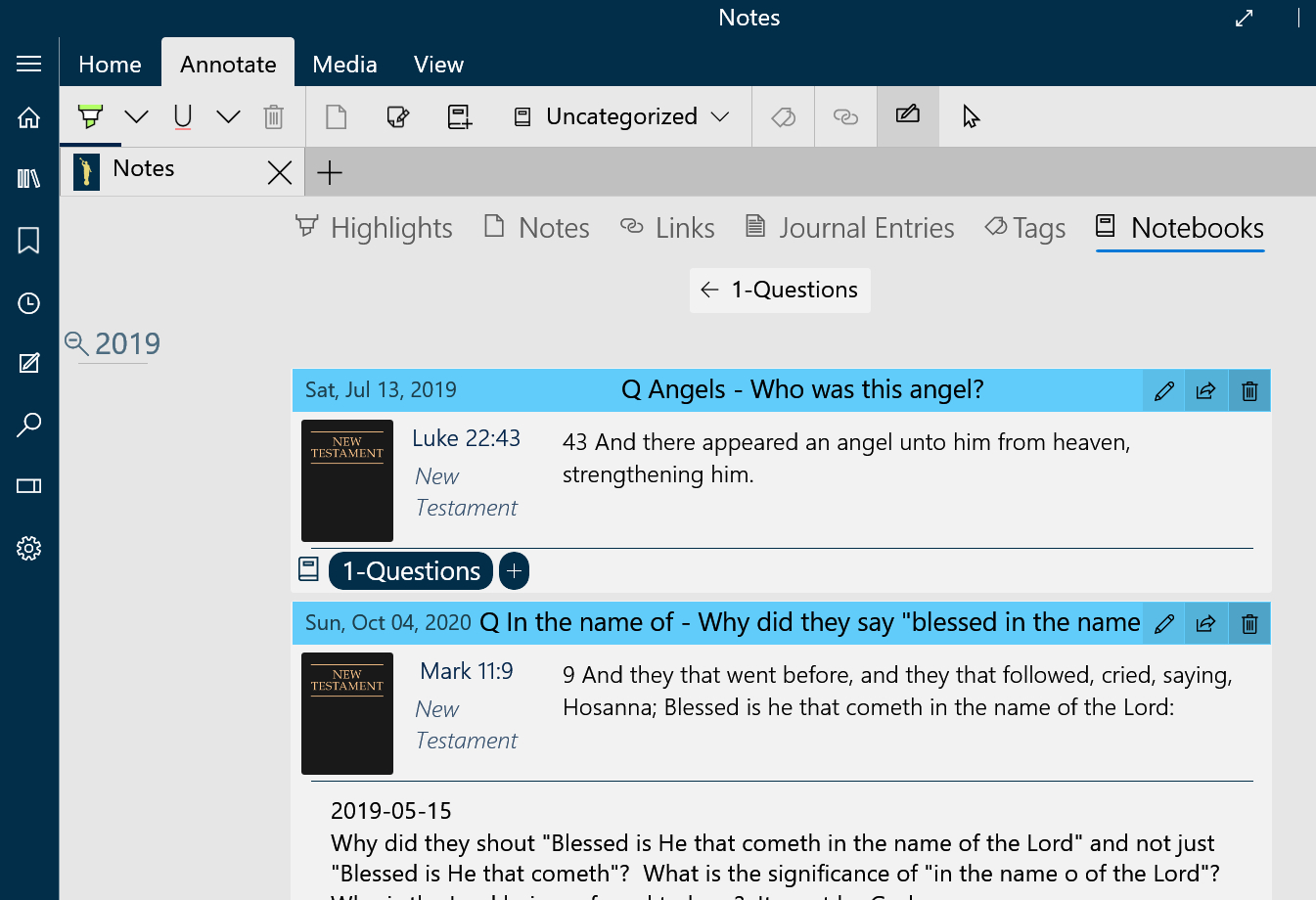
GOSPEL LIBRARY IN WINDOWS 10 EDITING NOTES
SORTING NOTES IN GOSPEL LIBRARY IN WINDOWS 10
Here's the way to sort notes in Windows 10. Click on the Annotate icon (left side, looks like piece of paper with a pen on it). Then click on the notebook you want to sort and click on Notes. You'll see a menu under that with AZ, Newest, Oldest, A-Z, and Z-A. Each gives a way to sort your notes by their titles or edit dates. I've been using the A - Z since that puts my notes in keyword order, but you can select whichever way makes sense to you. Once they are sorted, that sort remains so that when you re-sync on your other devices, the notes are in that order. So, if you want to sort your notes in some way, you need a naming system for the note titles. Of course if you only have a few notes, sorting is not important. I've been going back over my notes and relabeling and retagging them so they are more helpful to me now. And going back over them helps me review my impressions and questions.CONCLUSIONS
There is a User Guide in the Windows versions which you may find helpful. To get to it go to the Settings (gear icon on left side), then Help & Feedback. You'll probably want to "start small" with the Windows 10 versions of GOSPEL LIBRARY and try editing a couple of your notes, since it takes time to learn your way around. The Church has done a remarkable job of helping us in our gospel study and for preparing classes and talks. You can set up a notebook for a lesson or talk you have to give and keep track of your ideas, scriptures, and quotes in it. I hope you find this helpful.============================================
