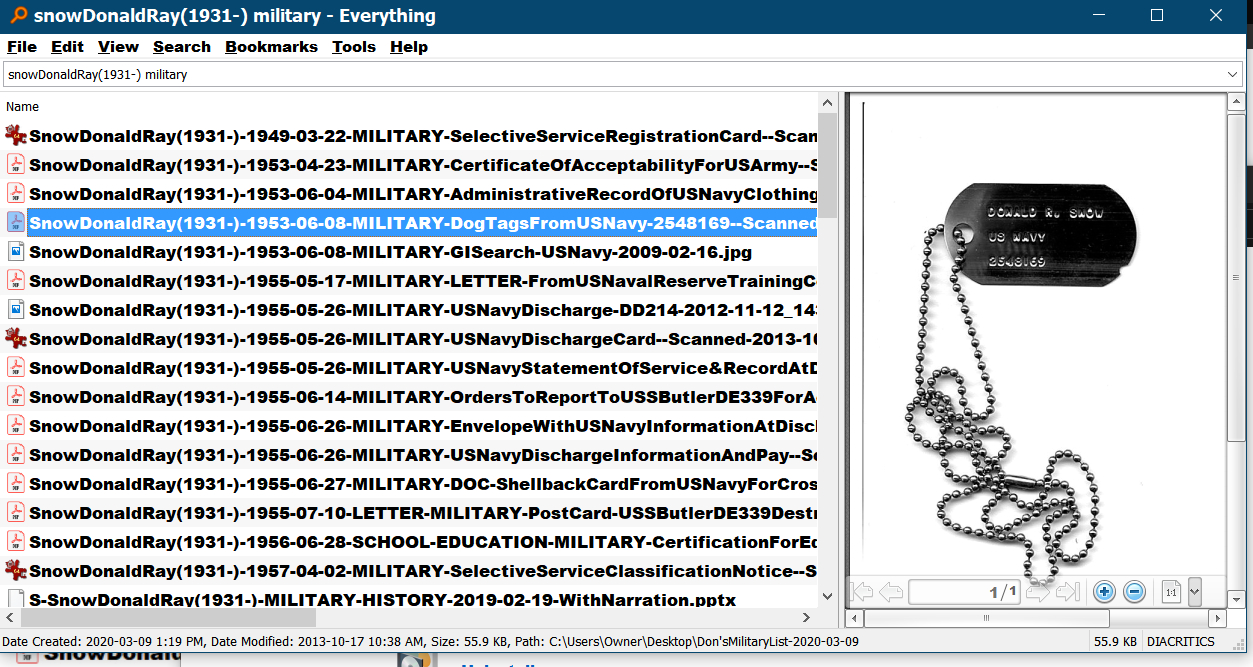DON'S FREEWARE CORNER - MAR 2020
NAMING FOR DOCUMENT AND TEXT FILES
Don's Freeware Corner articles are printed in the UTAH
VALLEY TECHNOLOGY AND GENEALOGY GROUP (UVTAGG) Newsletter
TAGGology each month
and are posted on his Class Notes Page
https://uvtagg.org/classes/dons/dons-classes.html
where there may be corrections and updates.
NAMING FOR DOCUMENT AND TEXT FILES
©2020 Donald R. Snow - Last updated 2020-03-09
DOCUMENT AND TEXT FILES
Text files have extensions such as .txt, .0dt, .rtf, .doc,
.docx, .pdf, and others. These contain mostly text,
but may include images and photos. They are
produced by word processors, scanners, and downloads. This Freeware Corner article discusses my naming method for such files, so they are easily
findable anywhere on your computer and you can tell
what's in them without opening them in another program.
This method also makes it so they show up in chronological order pertaining to an individual,
organization, company,, or topic. It takes time to name
the files, but saves time in the long run and helps you find files when you need them. Another Freeware Corner article
will discuss my naming system for photo and image files,
since they have different properties and uses.
GENERAL IDEA
The general principles will give you the "big picture" so you can modify it to suit
your own needs. The general idea is to begin the file name
with the words you want the file to alphabetize under
such as an individual's
surname, the name of an organization or company, or a topic. The individual's given names or more details about the organization or topic are next. This makes all orelated files sort together. Next is the date of
the event or item written in International Date Format
which is YYYY-MM-DD. This date format makes them sort in chronological order
when alphabetized and is not the usual U.S.
nor genealogical date format.s Note that this date format goes from "largest
to smallest", i.e. year, then month, then day, and these are
written with numbers. If you were to write the date in genealogical date format, e.g. 04 Apr 1874, the files would not sort in chronological order. Next, include keywords so the file will come up when
searching for
that keyword. Then add details about what's in the file
and end with tinformation about where it came from and the date you got it. In file names I prefer not to leave
any spaces, since some programs add characters in spaces, e.g. %, and the file name is harder to read. To set words off in the file names I use caps.
If I don't know the exact date, but only an approximate date such as July of 1975, I use 1975-07-00 so it alphabetizes close to where it belongs and I know that that is not an exact date. File names can use up to 255 characters, so you can usually use as many keywords and information words as you want. But the 255-character limit also includes the path to get to the file, e.g. the drive letter and directory path. If you run out of space for a file name, try moving the file up some levels in the file folder structure on your computer to shorten the path length. The idea is to use enough keywords so it comes up when you seach for it.
KEYWORDS OR TAGS
These are words and symbols used to identify the file content when you are searching. You can use as
many keywords or tags as you want. I usually write them
all in caps with dashes on each side so they can be searched
for with the dashes and you don't get those same terms when they occur elsewhere. Here are some of the
keywords or tags I use.
BIRTH, MARRIAGE, WEDDING, DEATH, OBITUARY, CERTIFICATE,
INDEX, DOCUMENT, FLYER, OBITUARY, NEWS, AUDIO, PORTRAIT, PHOTO,
MEDICAL, SCHOOL,
EDUCATION, AWARD. MILITARY, LDS, ORDINANCE, BLESSING, TEMPLE,
MISSION, OCCUPATION, BIOGRAPHY, JOURNAL,
PEDIGREE, TIMELINE, GENEALOGY, HISTORY, DNA, INTERVIEW, BOOK,
YEARBOOK, TALK, LETTER, CARD, PERSONAL, VITA, MATH, ARTICLE, LIST,
DIRECTORY, STATEMENT, RECEIPT, REPORT, FINANCIAL, MAP, FAMILYHISTORY,
ADDRESS, INSURANCE.
You get the idea and you can add anyothers later. For keywords like
HISTORY, JOURNAL, BIOGRAPHY, PEDIGREE, etc., that pertain to a person's entire
life, I put those before the event date, so those files still sort with the
person, but after the chronological items. Once you have the basics
in the file name, it can be modified, corrected, or changed at any later time.
DETAILS AND EXAMPLES FOR INDIVIDUALS
Following the general guidelines above the file name
for an individual would be as follows.
[SurnameGivenNames](Married name)-(Year Born-Year Died)-[Event date YYYY-MM-DD]-[Keywords - as many as you want]-[Short description of file]-[Whre it came from]-[Scanned or acquired date as YYYY-MM-DD].[File entension, i.e.
.txt, .doc, .pdf, etc]
The surname first makes all
those for that surname sort together, regardless of the given names. The given names next, with the married name in parentheses, makes all those for each person sort together and
all events related to the person's life are in order, even after a
change of name by marriage. The married name in parentheses helps
identify the woman. The birth and death years
make it so people with the same namme sort separately and are easily distinguished with their time period. With this you don't need to use Jr. or Sr., unless those really were part of the name. For people still alive I use (YYYY-). Here are some examples of my relatives.
BakerJesseMerritt(1861-1932)-1932-10-13-DEATH-IdahoDeathCertificate--2010-02-02.pdf
BakerJesseMerritt(1861-1932)-TIMELINE--2008-09-08.html
BakerMaryLavier(Snow)(1895-1987)-1895-06-06-BIRTH-CERTIFICATE-DelayedBirthCertificateStateOfIdaho-NameMisspelled--Scanned-2012-11-01--016.pdf
BakerMaryLavier(Snow)(1895-1987)-1939-03-30-NEWS-VanNuysNews-MrsEldonSnowOnPTAElectionCommitteeTarzanaCalifornia--Screenshot-2014-12-17--21042.pdf
You can see that I need to work on some of these further,
since I didn't always show where the document or text came
from. That's part of the never-ending correction
of our family history.
DETAILS AND EXAMPLES FOR ORGANIZATIONS AND TOPICS
The pattern here is as follows.
[Organization name]-[Date of event]-[Keywords]-[Description]-[Date acquired or scanned].[Extension
- .pdf, ,doc, etc.]
Examples:
LDS-LETTER-2007-04-24-FINANCIAL-
InstructionsOfHowToPayTithingInKindToChurchFromFidelityInvestments.pdf
Verizon-2017-09-02-STATEMENT-CellPhoneBill--Scanned-2017-09-10--01.PDF
EyeInstituteOfUtah-2015-07-09-MEDICAL-
EyeDropInstructionsBeforeSurgery-DurezolAndIlevo--Scanned-2015-08-13--08.pdf
THE PROGRAM EVERYTHING
This is a free program available from
https://www.voidtools.com/downloads/ .
It finds all files on
your computer, regardless of where, for any words or characters
in the titles. It is so handy that I use it many times each day
for finding, renaming, deleting, and moving files. Since it
searches your entire computer, you don't need to know which
folder the files are in and it helps find and organize files
everywhere. After download and installation, you can enter
any words or characters in the search box and it rapidly finds
all files containing those terms. If you want all files of a
certain type, e.g. .txt, just enter .txt in the search box and it
will show every file of that type anywhere on your computer
and all in alphabetical order. By clicking in other title boxes
on the search results screen, the files are sorted by that property.
So, if you want all files of a certain type in a particular
directory, find them and click on the Path title and they
will all be sorted alphabetically, but in their paths.
From this you can drag-and-drop them elsewhere, mdelete them, etc.
EVERYTHING has a Preview Panel so you can see what's in the file without having to open it. This is really helpful in renaming files.
If you want all files pertaining to an individual that refer
to his or her schooling, search for the name and the
keyword SCHOOL and you get them all in order. This is extremely
helpful if you are making a video or writing a book or article, or just want to know about a particular aspect of a person's life. For example, I made a short video about my military service
in the U.S. Navy by ssearching for all documents about me
with the keyword MILITARY.
Here is a screenshot of that type file in EVERYTHING.
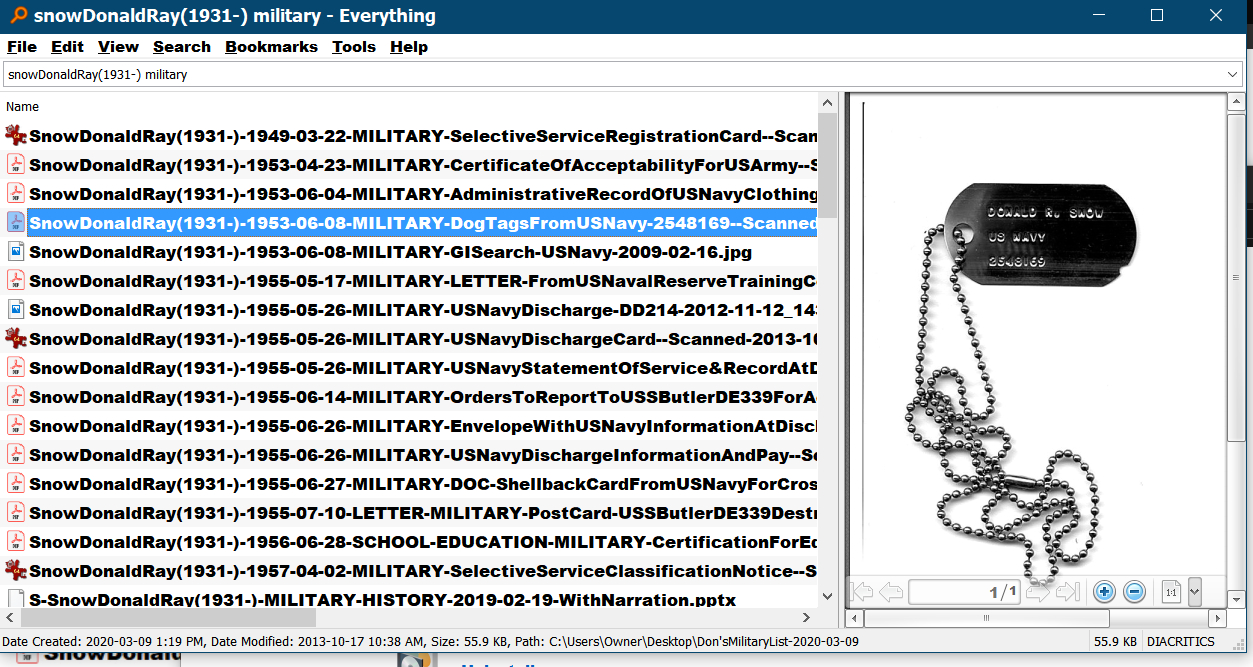
You can edit any words in the titles as you find them in
EVERYTHING. In fact, while writing this Freeware Corner
article, I got side-tracked to correct bunches of
file names pertaining to my own life. If there are many
file names to change and the changes are uniform, i.e. the same
phrase needs correcting in many file titles, the freeware
program BULK RENAME UTILITY can be used, but that's another
topic.
CONCLUSIONS
This is a helpful system for me and once you get the idea, you can
modify it to suit yourself. It has made life much easier
for me and I now have 1000s of files labelled this way, many about my own life,.
All such files pertaining to an individual or topic could be copied to a separate folder by using
EVERYTHING and then they would be alphabetical in that folder
without EVERYTHING. A folder of that type for you or an ancestor could be put on a flash
drive to give to your children to use for family night activities.
I'll write another Freeware Corner article about the system I
use to name photo and image files.
=====================================