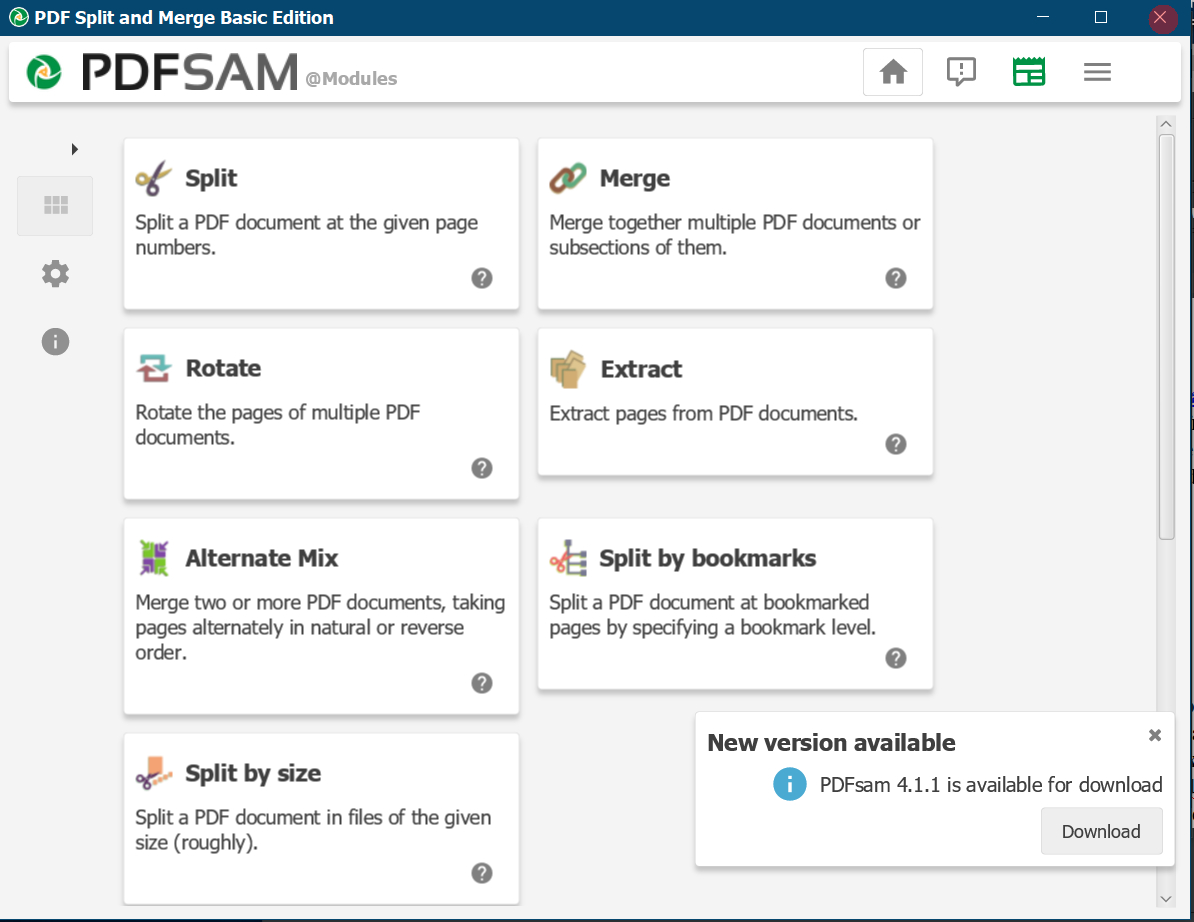DON'S FREEWARE CORNER - JAN 2020
SPLITTING A PDF INTO SEPARATE PDFS
Don's Freeware Corner articles are printed in the UTAH
VALLEY TECHNOLOGY AND GENEALOGY GROUP (UVTAGG) Newsletter
TAGGology each month
and are posted on his Class Notes Page
https://uvtagg.org/classes/dons/dons-classes.html
where there may be corrections and updates.
SPLITTING A PDF INTO SEPARATE PDFS
©2020 Donald R. Snow - Last updated 2020-02-09
PDF = PORTABLE DOCUMENT FORMAT
PDF is a format of text file developed by Adobe and released
to the public without copyright many years ago. It is
a format such that a pdf page will show on any computer
and operating system exactly the same, so many
organizations, including the Church of Jesus Christ
of Latter-day Saints, have adopted it and use it
for releases of their documents. It is used for
magazines, handbooks, reports, manuals, and more.
It is the most widely used document format in the
world, so we need to be aware of it and how to use it.
This article will deal with separating a pdf into
smaller parts. For example, at many family history
conferences you are given a flash drive or link
to a website of where to download a large pdf that
contains the handouts for each of the talks given
at the conference. In many cases these are in one
large pdf file, but it is usually more helpful
to have each paper in its own pdf file. There are
several ways this can be done from the large pdf.
Here we will discuss two methods of doing this,
one method is to separate the pdf into separate
pages, then combine the pages that pertain to each
separate file. The other way is to note the page numbers of the inclusive
pages of each file and type those into the split
program, so each section contains exactly the
pages you wantt. Both methods take time
and there are probably other ways to do this, too.
PDFSAM BASIC = PDF SPLIT AND MERGE BASIC
This is the free program that I will discuss in this article.
It is available from https://pdfsam.org/ . Scroll
down from the top of the window to get to the
BASIC version. This is completely free and for
many pdf tasks is all you need. After download
and installation, when you run it, you see 11 icons
with descriptions of things it will do. It has
several splitting and extracting features. We'll
be discussing the Split feature and the Merge feature.
Here is a screenshot of the home page of PDFSAM BASIC.
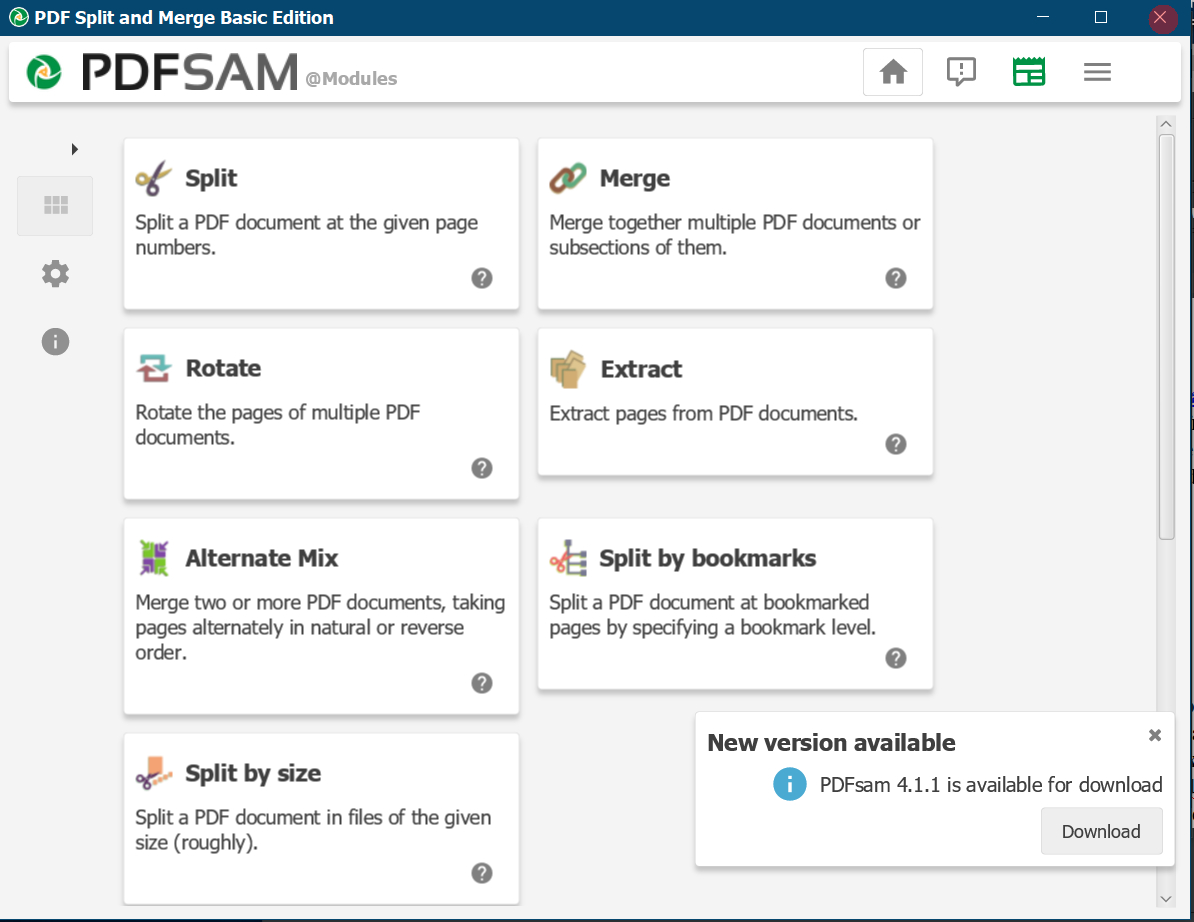
METHOD 1: SEPARATING THE LARGE PDF INTO INDIVIDUAL PAGES FIRST
To use PDFSAM for this go to its Split icon. Drag and
drop the pdf file to split into the top window where
it asks for the original file. Set the output parameters
the way you want, e.g. Split at Every Page, and tell
it where to put the split pages and what to call them.
This will be an added prefix on each file after the split. When you run it (Run icon is at bottom left), it goes
through the entire pdf and forms new pdfs of each
page, since you told it to split at every page. These will be numbered sequentially, so if
they are in the same folder, they will be the entire
original pdf split page-by-page, and all in order. The next
step in this method is to select the sets of consecutive pages you want to combine.
COMBINING THE SEPARATE PAGES INTO FILES
The next step is to combine each set of pages into
its appropriate file. This can also be done with
PDFSAM by going to the Merge option and
dragging-and-dropping in the pages that are
to form each new pdf. To do this you will
have to know which pages go into each file.
This can be done by going through the original
file and writing down the page numbers for each
sub-file or by opening a copy of the original
file and looking at the page numbers and moving
those page-files into the Merge option on PDFsam.
You need to be sure the pages are in the order you want in PDFSAM before you merge them or they will be merged in the wrong order. Both ways of selecting the pages works and as you merge
the files, you can name them with the names
you want. For example, if these are papers from a
family history conference, you might want
to name them by the name of the speaker, then the title of the paper, and perhaps the meeting the talk was given at. That
way they will be easy to find later.
METHOD 2: SPLITTING THE ORIGINAL FILE INTO
THE FINAL PARTS AT THE START
This requires telling the splitting program, e.g.
PDFSAM, the range of pages to split off and
form a new file. So you have to write the
first and last page numbers of each new file
in the Split option of PDFsSAM for example, 4-9.
This tells PDFSAM to form a separate file of
pages 4 through 9, so it puts the new file
together as it works. To have the page numbers
available you will need to write them down first
or else open a copy of the original file on
your desktop aso you can see the page numbers
to include in each new file. Again, this will
take time, if there are many papers in the
original file. As an example, it took me about
two hours using this method by writing down
the numbers first, to separate out about 64 papers
from a 244-page pdf. And that didn't include the
time to rename the files. This method probably
won't save much time over Method 1 since splitting
the entire pdf only takes a minute or so.
CONCLUSIONS
I'm still looking for a simpler way to accomplish
this and thought I had found one using freeware,
but it turned out that it only worked for
one or two files and then it started putting
watermarks on the rest of the files. Of course,
if you pay for a good commercial program, you
can do this much easier, but that's not
freeware. I'll keep looking and write another
article, if I find a better way. It would be
helpful, if family history conference organizers
would give us a flash drive or an online webpage in which each paper was in a separate
file and you could download the entire collection
all at once. Then, if you wanted a large file
with all the papers, it would be easy to merge
all the papers. It's separating them out that
takes the time.
=====================================================
========