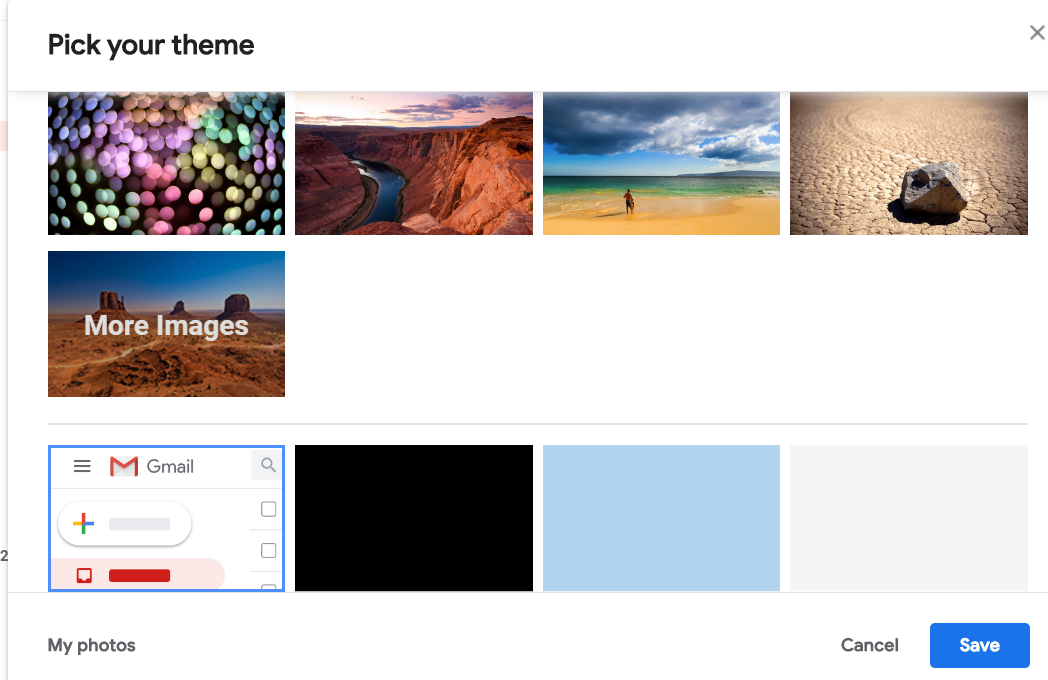DON'S FREEWARE CORNER - JUL 2019
SOME HELPFUL GMAIL SETTINGS
©2019 Donald R. Snow - Last updated 2019-09-11
Don's Freeware Corner notes are printed in the UTAH VALLEY TECHNOLOGY AND GENEALOGY GROUP
(UVTAGG) Newsletter TAGGology each month and are posted on his Class Notes Page
https://uvtagg.org/classes/dons/dons-classes.html
where there may be corrections and updates.
SOME HELPFUL GMAIL SETTINGS
©2019 Donald R. Snow - Last updated 2019-09-11
GMAIL
Google's Gmail is a free and popular email program that many of us use it, alone or with another
email program, too. Advantages of using Gmail-type accounts are that your email address
doesn't need to change when you move or even if you change internet service providers.
Some of us retired folks can continue to use our work email addresses. For example,
my snowd@math.byu.edu email address is actually a Gmail address that the
Brigham Young University Department of Mathematics maintains for us, so I have access
to all the Gmail features. This Freeware Corner article discusses a few of the
Gmail settings that I have found helpful, especially since my eyesight is getting
worse, as I get older.
GMAIL SETTINGS
There are several kinds of Gmail settings so the program runs the way you want it to.
Most of the settings are in the "gear" icon which is the settings icon
(upper right hand corner of the screen). But, before discussing those settings,
note the small 3-bar icon just to the left of the gear wheel. It has
two narrow strips and one wider one. This is the Split/No-Split view.
SPLIT AND NO-SPLIT SCREEN VIEWS
In the upper right corner just to the left of the "gear" icon, is the
Split/No-Split view icon. The icon has two horizontal strips and
one wide strip. Clicking it gives he option of having the panel split
into two panels with the email list in one and the text of a highlighted
email in the other. The splits can be horizontal or vertical. I usually
leave it set to No Split, since I prefer seeing the entire email list
to select the one I want to read.
SETTINGS MENU
The Settings menu is at the "gear" icon in the upper right corner. This menu
includes Display Density, Configure Inbox, Settings, Themes, Get Add-ons,
Send Feedback, and Help.
DISPLAY DENSITY
Display Density has three settings for the way you want to show your email list.
These are Default, Comfortable, and Compact. The Compact view shows more headers
on the screen, but they are smaller. If you haven't changed it, yours will
be set to Default. You can try each to see which one you like and can change
it at any time. This doesn't change or delete any of your emails, just the way
you see the headers.
CONFIGURE INBOX
This includes Primary, Social, Promotions, Updates, and Forums. These are what
are called Categories and are labels that Gmail applies as it considers
the text and "thinks" which one would be appropriate. I've found that
these are not at all the way I would label the emails coming in, and I don't
have any idea how it determines which category to use. because it seems to do it without rhyme or reason. Because of the
arbitrariness of these results, I try to keep all of these turned off and don't
use them at all. To turn them off you uncheck the boxes, but the Primary
one must stay checked. I was having trouble with Gmail putting category
labels onemails even though I had unchedked them all and I discovered that I had
inadvertently turned on Show, not Hide, one category in the Settings options.
Changing tht to Hide that label, worked to have it stop adding that label.
But sometimes these g3et turned back on and I don't know how nor why. More about that later.
THEMES
Themes are the background pictures and text fonts you want to show for your
email list. Clicking this option shows photos and pictures, as well as
solid colors, that you can choose as background. You can even add your
own photos or pictures here. The text will be in some contrasting color.
This is probably one of the most important selections for those of us
with poor eyesight. Here is a screenshot of one part of the list.
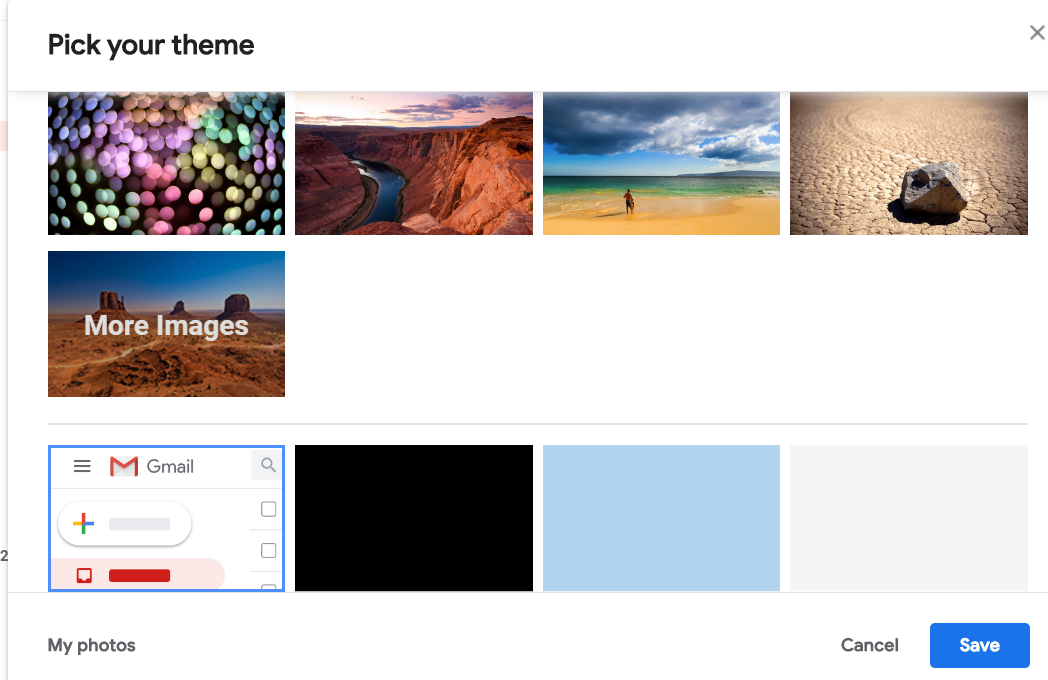
By clicking any image you get that image as the background for your email list
and the text will be a contrasting color. In trying several of them,
I have found that the two in the lower left corner of this screenshot,
the solid white background with dark letters and the solid black background
with white letters, are the easiest for me to see. I like some of
the photos and pictures, but the text is too hard for me to read. You might
experiment and see which works best for you.
ACCOUNTS
This refers to your Google account which you get for free. If you use the same account on different
computers, changing the settings on one will change them on the other(s),
as well. Mobile devices, i.e., smartphones and tablets, don't keep
all the changes, since they don't have that capability.
ADD-ONS, SEND FEEDBACK, AND HELP
The Add-ons option lists many small and free programs that you can download
and install with your Gmail. I haven't used any of these, so won't comment
on them, but may experiment with some and write a future Freeware Corner
article about them. The Help section is worth looking at to get a
basic idea of how to use Gmail. And, if you have questions or suggestions,
use the Send Feedback option.
SETTINGS
This is where most of the options are. Its subfolders are General, Labels,
Inbox, Accounts, and Filters and Blocked Addresses. This article won't
discuss all of these, but will give you some ideas about what is in each.
GENERAL
In General are the options of how many emails to show on each page of your
email list, what you want to add for a signature to each email you write,
what text fonts you want to use, star icons you can use to mark emails
to identify them quickly later, and even a reply to use when you go on
vacation, so anyone who writes receives this until you return. Some of
these make writing, receiving, and organizing your emails much easier.
LABELS
The labels folder allows you to make and use as many labels as you want.
Gmail calls them labels while other programs call them tags. Instead
of using folders to put emails in, Gmail uses labels on each so all
your emails are in one folder, but an email may have as many labels
are you want. That way it shows up when you search for collections with
that label. I have 20-30 such labels set up in my Gmail. I find
it helpful to label each email with at least one or two labels so
I can find it later. You don't need to put any label on them, if you
don't want, but then, when you are looking for one, you have to search
through all of them for it, and not just through the collection with
that label. In the Labels options you also see the option to show or
hide that particular label in the list of labels beside your email list.
If you choose to have that label hidden, you don't see it by the label
list, but tit's still there and there are other ways to get to it when
you need it. This is where I had inadvertently checked Show one of
the Category labels and couldn't figure out why it kept putting that label
on emails when I had unchecked it in the Configure Inbox.
FILTERS AND BLOCKED ADDRESSES
The Filters and Blocked Addresses folder is important, since it allows
you to set up your own filters to put labels on particular emails
automatically. For example, if you receive many emails from a
particular source and you want to keep them together, set up a
filter so that when a certain word or phrase occurs in the subject
or in the From field or anywhere else n the rest of the email,
the label you want is placed on that email. You can even have that email not routed to the Inbox, if you want. I receive many emails of
particular kinds and, without me even looking at them until I
want to, they are filed with the labels I select. To set up a
filter follow the directions in that section.
CONCLUSIONS
This just scratches the surface of using Gmail, but I hope it gives you
some ideas that you can use. Other email programs have other ways
of handling some of these things, so if you use a different
email program, read the instructions for that one. There are
also some things that I wish Gmail did that it doesn't do, for example, being able to sort all emails in a folder by who they came from. That would be extremely helpful, but Gmail doesn't do it. Other email programs do that, but no program does everything you want.
========================================