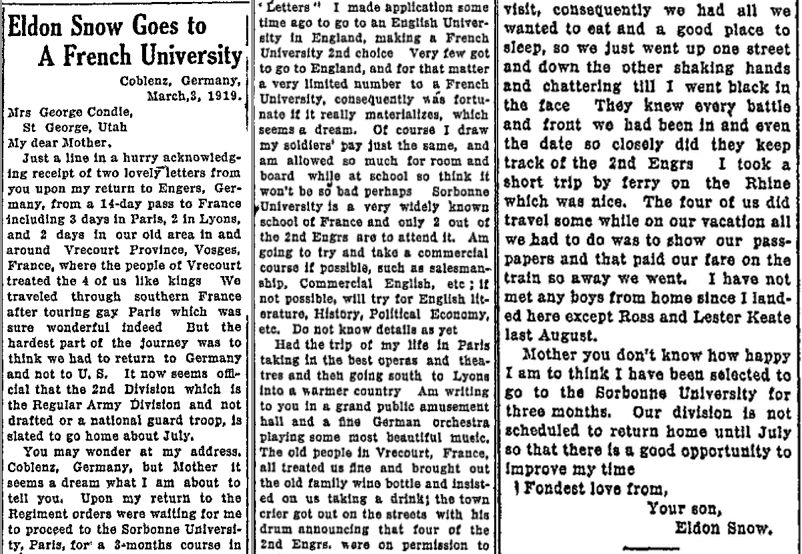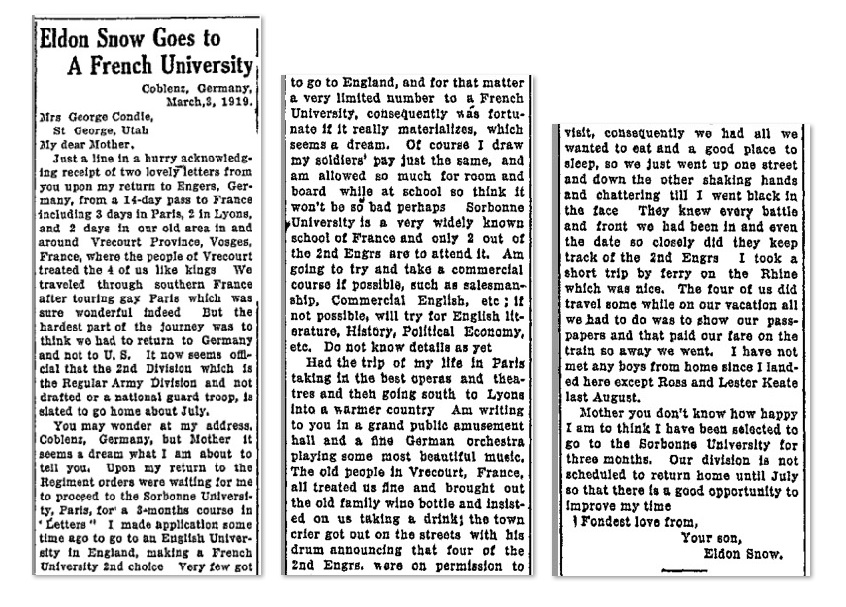DON'S FREEWARE CORNER - MAY 2018
MAKING SIDE-BY-SIDE IMAGES OF NEWSPAPER ARTICLES - PART 2
©2018 Donald R. Snow - Last updated 2018-05-18
Don's Freeware Corner notes are printed in the UTAH VALLEY TECHNOLOGY AND GENEALOGY GROUP (UVTAGG)
Newsletter TAGGology each month and are posted on his Class Notes Page at
http://uvtagg.org/classes/dons/dons-classes.html
where there may be corrections, updates, and additions.
INTRODUCTION
Last month's Freeware Corner article (Apr 2018) was about how to make side-by-side digital images of things like
long newspaper articles. We discussed why and how to do this and showed two programs, EVERNOTE
and FASTSTONE CAPTURE, that can be used to make these side-by-side images easily. This month's article
will continue this discussion and will start with where to find newspaper articles about yourself or your
ancestors to save, so you can then divide them into pieces to put side-by-side. We will then consider
additional freeware computer programs to help make the side-by-side images.
WHERE TO FIND DIGITAL NEWSPAPER ARTICLES
The U.S. Library of Congress and other national agencies have given grants to organizations, universities
usually, to digitize all the newspapers in that state and many started with the "small town" newspapers
since they have so much local information of interest in them. Quite a few of the large-city newspapers
are already available online, but are usually on commercial websites such as https://www.newsbank.com/ .
Some libraries and colleges have subscriptions to these commercial websites that you can use at their
libraries for free. To find digital newspaper websites yourself try Google searches for terms
like "california digital newspapers" (without the quotes). You will find many articles and many
free links with newspapers. An example article for digital newspapers in California is the Wikipedia
article https://en.wikipedia.org/wiki/California_Digital_Newspaper_Collection .
For Utah, a major source of online digital newspapers is https://digitalnewspapers.org/ .
This is based at the University of Utah and has already digitized thousands of pages of Utah newspapers.
However, many newspapers are still in microfilm form at various libraries and some have never even
been microfilmed. The digitized collections are usually in pdf form and have been OCR'd (Optical Character Recognized),
so try searching for your own or an ancestor's name. One problem is that the OCR'ing was done by
automatic programs and sometimes it can't distinguish all the letters of words. Since the OCR'ing is
not perfect, try various spellings, locations, and key words, before deciding that a collection has
no information of interest to you. And, if you know the small town where you or an ancestor lived,
you may be able to find articles about that town in local newspapers and information about you or your
relatives may be shown only by initials or by a nickname or some other clue. You may also find articles
about their relatives which will give you more information and clues.
SCREENSHOT OR SCANNING AN ARTICLE
if you have a hardcopy clipping of a newspaper article, scan it to get a good digital image. I usually scan them
to pdf so I can keep the original size on the screen and copy parts of the article for the side-by-side procedure.
More details are in last month's Freeware Corner article. If you find something online, do a screenshot of the
article and last month I discussed using the shareware program FASTSTONE CAPTURE -- http://www.faststone.org/ --
for screenshots. It has the feature of even doing screenshots of scrolling windows and long newspaper articles
frequently require scrolling to cover the entire article. As described before, I name them so I can tell what's
in the file without opening it. Last month I used a file about my Dad and this month I'll use another one.
Here's the file name. I got this from the Utah Digital Newspaper collection.
SnowEldonStafford(1891-1954)-1919-03-03-NEWS-LETTER-MILITARY-SCHOOL-GoesToFrenchUniversityAfterWWI-WashingtonCountyNews-1919-04-03--e86bb1544eab1cef677858d6b9b78ff838db0ed2--2018-05-08.pdf
The reasons and details of my file naming system are described in other Freeware Corner articles on my website.
For this title I have included four keywords, NEWS, LETTER, MILITARY, and SCHOOL so the article will be found with
any one of those keywords in the search terms in the program EVERYTHING. The date 1919-03-03 is the date Dad wrote
the letter and the date 1919-04-03 is the date it was published in the Washington County (Utah) News). The date of his letter is written in International Date Format, YYYY-MM-DD, so the file jumps to its chronological place without me
having to put it there.
CUTTING THE ARTICLE INTO PARTS
In the previous Freeware Corner article I discussed using clipboard screenshots for the EVERNOTE program and jpg
image files for the FASTSTONE CAPTURE program. For this newspaper article I saved the parts as pdfs and jpgs
using the rectangular clip feature of FASTSTONE CAPTURE and I didn't try to cut it at paragraph endings, just
between lines. I used a foot-long ruler on my computer screen to see approximately how long to make each piece
for it to be in 3 parts. You could count the lines or measure more accurately, but this was good enough for my
needs. Remember not to change the size of the original file between saving the clipped parts or you will have
different text sizes in your final side-by-side product.
USING IRFANVIEW TO FORM THE SIDE-BY-SIDE IMAGE
IRFANVIEW is a free photo editor/viewer available from https://www.irfanview.com/ . It has a Panorama feature that
will take several pictures and place them side-by-side and I tried that for newspaper clippings. The Panorama
feature is in the menu Image > Create Panorama Image. It asks which images you want to include and
whether side-by-side or one-above-the-other. There is a place to add pixels between the images, but that
didn't seem to work for me. I couldn't find any way to tell it to keep the original size of each piece so it
stretches or shrinks them so they are all the same size and that changes the text size. You'll notice in the
results below that the text size in the right hand segment is larger than in the others since it was a smaller
over all size. Also, I couldn't get it to take pdfs, but only the jpgs, so I don't think I'll be using it for
this purpose very much. Here's the result using IRFANVIEW.
Side-by-Side Image Using IRFANVIEW
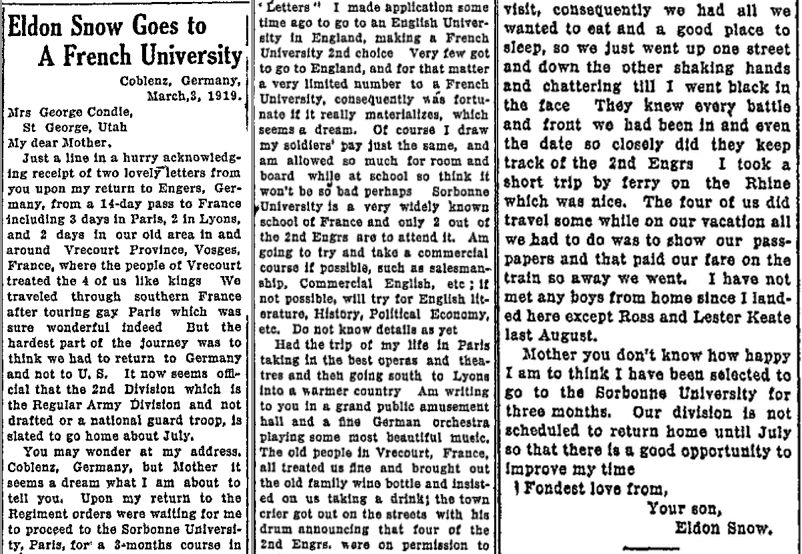
USING MICROSOFT'S PAINT.NET TO FORM THE SIDE-BY-SIDE IMAGE
PAINT.NET is a program built into Windows 10 and below. It is a simple drawing program and seems to have the
capabilities I need for side-by-side images. I haven't used PAINT very much and was not familiar with it,
so I had to learn some of the basics for it. I started off by opening a New image window and making the
size of the "canvas" (the part you "draw" on) about the size I wanted. Then I opened EVERYTHING --
available from https://www.voidtools.com/ -- and found the 3 image pieces I had made of the long article.
By showing each in the View Panel of EVERYTHING, I used FASTSTONE CAPTURE and did screenshots of each piece
and pasted it onto the canvas in PAINT. At first you think the parts have overwritten each other, but they
just always paste to the left-hand side and need to be dragged to the right to where you want them. Once they are side-by-side you can
move any piece by clicking on Select > Rectangular Region (upper left corner) and surrounding it with the
dashed lines and then dragging it right or left or up or down. If you select CTRL-A it picks up the entire
image on the canvas and moves that around, not the individual parts. After getting the pieces lined up the way I wanted,
I moved the entire screen to where I wanted it and then changed the canvas size by dragging the lower right
corner so it had about the same border all the way around. Then I saved it with the name I wanted.
Here's the final result.
Side-By-Side Image Using PAINT.NET
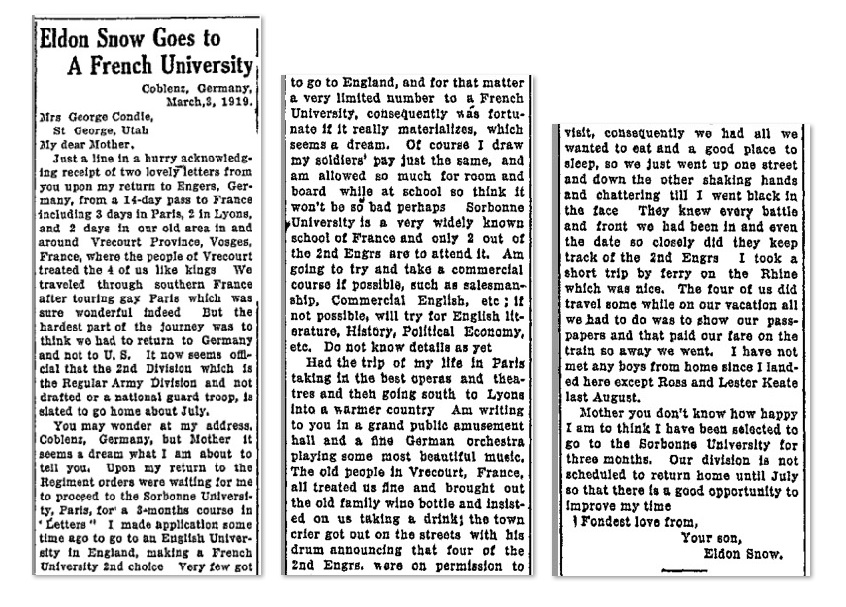
This looks good to me and wasn't too hard to do. In looking at the first column, I think I must have used a
slightly smaller picture when I did the screenshot to paste into PAINT since the column looks narrower and
the text a little bit smaller. That's a problem caused by the nut in front of the keyboard, not the computer
itself. :=)
CONCLUSIONS
There are several other programs that I still want to try using to make the side-by-side images and I'll
probably write one or two more articles about this. I hope you get the basic idea here and, if you are
already familiar with a graphics program like PAINT or GIMP, you probably already know how to form side-by-side
images.
========================