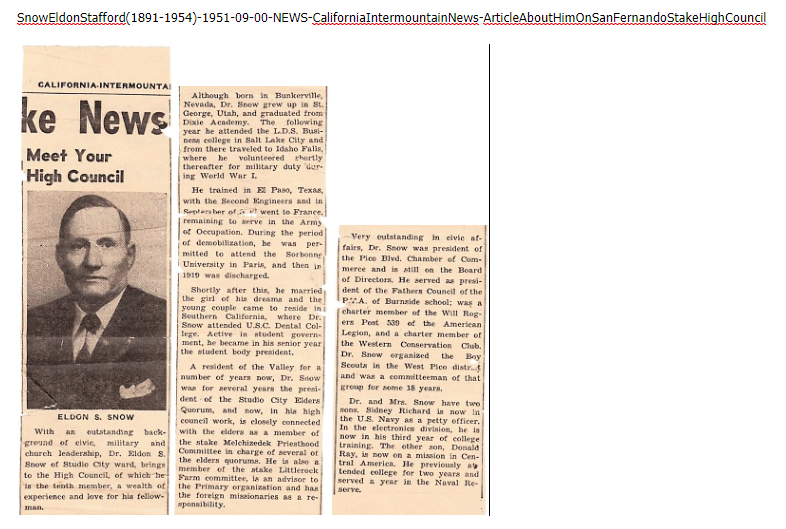DON'S FREEWARE CORNER - APR 2018
MAKING SIDE-BY-SIDE IMAGES OF NEWSPAPER ARTICLES
©2018 Donald R. Snow - Last updated 2018-04-17
Don's Freeware Corner notes are printed in the UTAH VALLEY TECHNOLOGY AND GENEALOGY GROUP (UVTAGG)
Newsletter TAGGology each month and are posted on his Class Notes Page at
http://uvtagg.org/classes/dons/dons-classes.html
where there may be corrections, updates, and additions.
WHY MAKE NEWSPAPER AND MAGAZINE ARTICLES SIDE-BY-SIDE
Newspaper and magazine articles are usually in columns and may be continued in the next column or on another page.
Digital images of these continued articles are difficult to view, but can be made more readable when the
columns are trimmed and placed side-by-side. If the article can be seen on a single screen, it is easier
to read. Also, the size can be enlarged by holding down the CTRL key and rolling the mouse wheel. This
Freeware Corner article will describe a way to form side-by-side images of newspaper and magazine articles
or any other images you have. Of course, this is not the way the original article appeared, but providing
a link to the original source is solves that problem. This same technique works for placing any two or more
sources or images side-by-side. Recently, that very question came up on an email list since the genealogy
program they were using would only take a single image for a source and they wanted to show two images.
SCANNING THE ARTICLE
For a newspaper or magazine clipping, the first thing to do is copy or scan the article so you see it on screen.
If it was from an online source already, just do a screenshot with a screen capture program.
I recommend FASTSTONE CAPTURE, as mentioned in several of my articles before. The last free version was
Version 5.3 and you can find download locations with a Google search. Versions after 5.3 are shareware
for a one-time fee of about $20 which allows you to use all the upgrades. I used the free version for
several years and finally paid the shareware fee. The latest version is 8.9, available
from http://www.faststone.org/ . This program includes the feature of capturing scrolling windows that
most other screen capture programs do not. If you start with a hard copy of the newspaper clipping, new
scanners have settings that allow you to scan them with a good resolution and without some of the background
lines that we used to see in such scans.
The example I will use for this article is a newspaper clipping that I recently received about my Dad,
Eldon Stafford Snow, from the California Intermountain News, which was a free monthly newspaper
that was distributed to all LDS wards in Southern California. The article is old and yellowed and
has a picture of my Dad. It was sent to me by a cousin who found it when he was going through old
papers from his Dad, my Uncle. I don't remember ever seeing it before, so I really appreciate
getting it. I took it to the St. George FamilySearch Library and used one of their scanners to scan
it to a flashdrive. The article was in one long column, longer than 14 inches, so I couldn't scan
it all on one scan and I didn't want to cut the clipping physically, so I scanned it in two parts,
the top and the bottom, so the middle paragraphs are on both scans. I used 300 dpi since it had a
picture of my Dad. I placed the clipping as near vertically straight on the flatbed of the scanner
as I could, so when I worked with it later it would be easy to do rectangular screenshots of its parts.
When I got home, I copied the scans to my desktop computer and renamed them.
NAMING THE SCANS FOR EASE OF FINDING
After copying the scans to my computer, I relabeled them as follows.
SnowEldonStafford(1891-1954)-1951-09-00-NEWS-LDS-CaliforniaIntermountainNews-ArticleAboutHimOnSanFernandoStakeHighCouncil
--Scanned-2018-04-04--220308.pdf
The reasons and details of my file naming system are described in other Freeware Corner articles on my website.
For this scan, the 1951-09-00 date for the article, is a guess since the exact date is not on the article,
but the article mentions me being a missionary in the Mexican Mission and serving at the time in Central America
(Guatemala). I was in Quetzaltenango, Guatemala from about May 1951 to Mar 1952, so 1951-09-00 is in that
time period. The -00 in the date tells me that it's just a guess and not exact. If I ever find the exact
date of the newspaper, I'll change that date. I imagine there are copies of the California Intermountain News
in some library, but I don't know where. Notice that the date is written in International Date Format, YYYY-MM-DD,
so it jumps to it's chronological place without me having to put it there. The scanning information is in the
title at the end, so I can always go back to my original scan, if I foul up the copy I'm working with.
CUTTING THE ARTICLE INTO PARTS
You first need to decide what format of file you want at the completion, e.g. jpg, tiff, png, or pdf. That may
determine the program to use and the format to use for the pieces. For example, EVERNOTE will work with
all the formats, but it places the separate pieces side-by-side on the left side of the window and lined
up at the bottom and I don't know how to move them from there. FASTSTONE CAPTURE has a Side-by-Side
feature, but will only work with jpg, tif, or pngs, and not pdfs. It lines the images up at the top
and has several options for you to experiment with to see which you like best. In capturing the article
in pieces I saved it in both pdf and jpg formats, so I could use them in each program later. To break
up the long article into pieces I used FASTSTONE CAPTURE's rectangular clip feature and saved it in 3 pieces,
each ending at a good paragraph break. To me it appears best if the clipped pieces are about the same length,
but paragraph breaks don't always occur exactly that way. You can separate the clips by ending between any
printed lines, but I find it easiest and it looks best, if I clip it at paragraph breaks. The pieces can be
saved on you clipboard and pasted immediately into a note in EVERNOTE and you can also save them as separate
image files. I saved the pieces as both jpgs and pdfs so I could experiment with each. There seem to be
advantages and disadvantages each way. I need to try other image editors and see how they work, but I'll
save that for another Freeware Corner article.
USING EVERNOTE TO FORM A SIDE-BY-SIDE IMAGE
EVERNOTE is a note program that has free and commercial versions and is available from -- https://evernote.com/ . ll versions of EVERNOTE, including the free one, will accept images as jpgs or pdfs into notes, so I started
a new note with the title I wanted and then pasted the pieces into it from the clipboard. The pieces
automatically jump to the left side of the note and line themselves up side-by-side and lined up at the
bottom without you having to move them at all. In fact, I don't know if you can move them from where
they land. The pieces also keep their size, so the text is the same size in each piece, and that's an
advantage. EVERNOTE makes it simple to do, if you like the images to the left and lined up at the bottom.
Since this is text, EVERNOTE automatically indexes all the words so they are searchable. Here is a
screenshot of my EVERNOTE result.
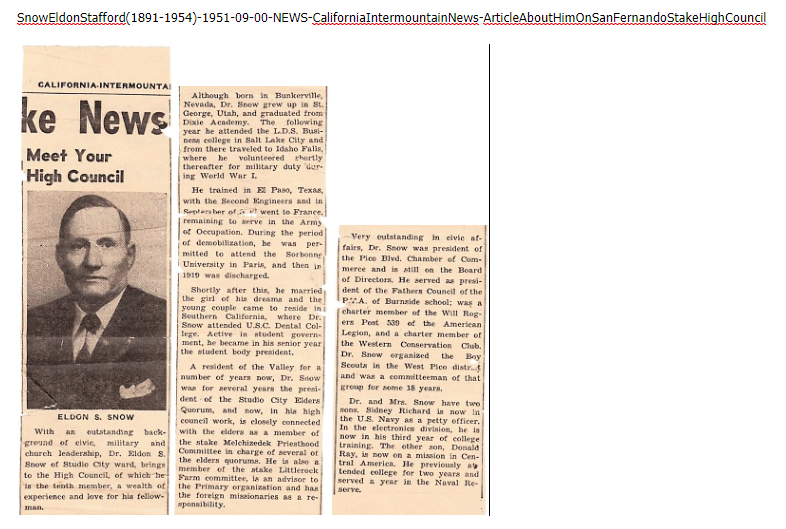
USING FASTSTONE CAPTURE'S "JOIN IMAGES SIDE BY SIDE"
The second program I used was FASTSTONE CAPTURE which has a Join Images Side By Side feature. This option
is on the Settings option, the right-most icon on the floating task bar. Clicking on the Join Images
icon opens a menu window with several options and a box into which you drag-and-drop the images you want
placed side-by-side. The menu options include making the final image side-by-side vertically or
horizontally, changing the spacing between images, resizing so the individual images are the same
size (but that changes the text size and doesn't look very good, in my opinion), and even adding a
little shadow by each image so it looks like the pieces are papers lying on top of a background.
It also has a place to include a title. The title goes at the top of the composite, but it doesn't
seem to go over onto more than one line, so my long title got cut off. FASTSTONE CAPTURE aligns
the images at the top, instead of at the bottom the way EVERNOTE does. The Preview feature allows
you to see what each setting does before saving the final version. When you get the composite
image the way you want, click Save, give it a name, tell it where to save it, and the format to
save it in. You then have a file of the composite side-by-side images. In addition, FASTSTONE CAPTURE
has an Image Editor built in that you can use to edit anything you want. Here's the FASTSTONE CAPTURE
result for my example.

OTHER PROGRAMS TO SAVE THE PIECES SIDE-BY-SIDE
Both EVERNOTE and FASTSTONE CAPTURE have the feature that they automatically place the pieces side-by-side
without you having to move them around or do anything special. From either of these programs you can
save the file as a pdf, jpg, or tif just by exporting it or by doing a screenshot. The Presentation
mode in the commercial versions of EVERNOTE, unfortunately, shows the two parts one above the other,
instead of side-by-side. There may be a way to change that, but I don't know it. Other programs
could be used to paste the parts side-by-side, if you know how to do it. For example, you could use
IRFANVIEW, PAINT, GIMP, or even WORD, LIBREOFFICE, or POWERPOINT. These would allow you to move the
pieces further apart or up or down. To get your final image, you might have to do an export or a
screenshot to get a pdf or jpg file from the odt, doc, or ppt file. Any of these programs would
allow you to save images one above the other, if you have wide, but low, pieces.
CONCLUSIONS
This method helps make articles more readable than long columns and can also be used to make a collage of
any group of images, photos, or articles. The free program EVERYTHING, available from
https://www.voidtools.com/ , has the ability
to search for any words or characters in the titles of all your files anywhere on your
computer, so for these side-by-side composite images I include something like "side-by-side"
in the title and I can find them easily. Please let me know if you find another way
to accomplish this. Good luck.
================================